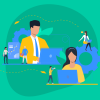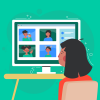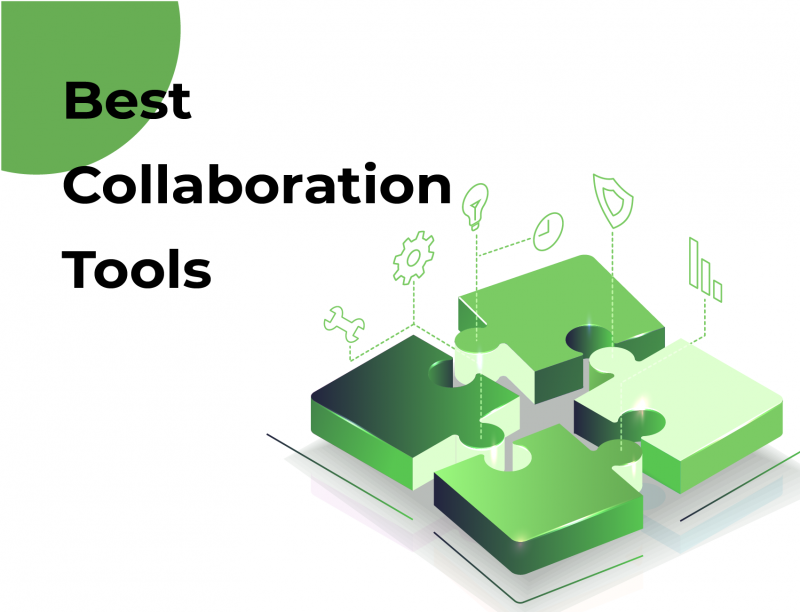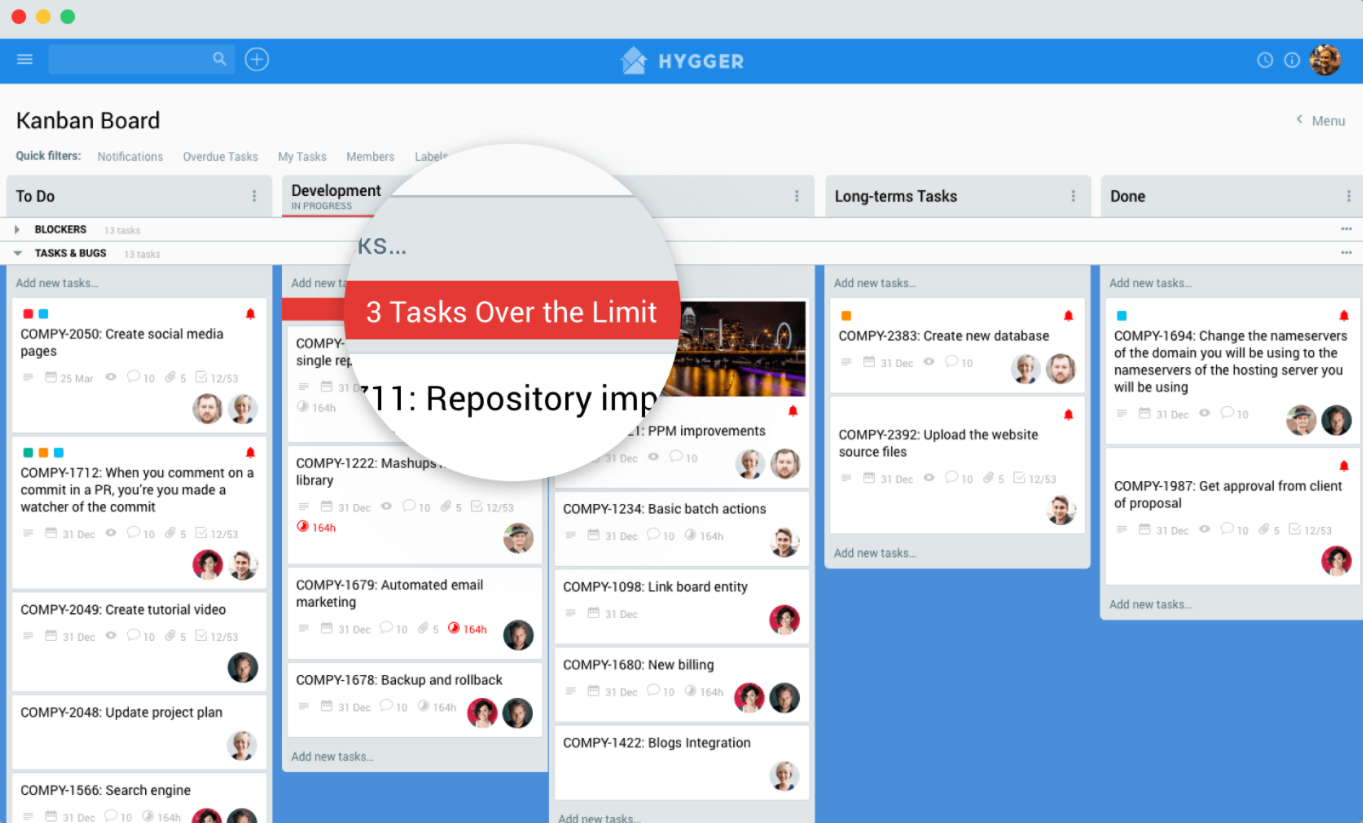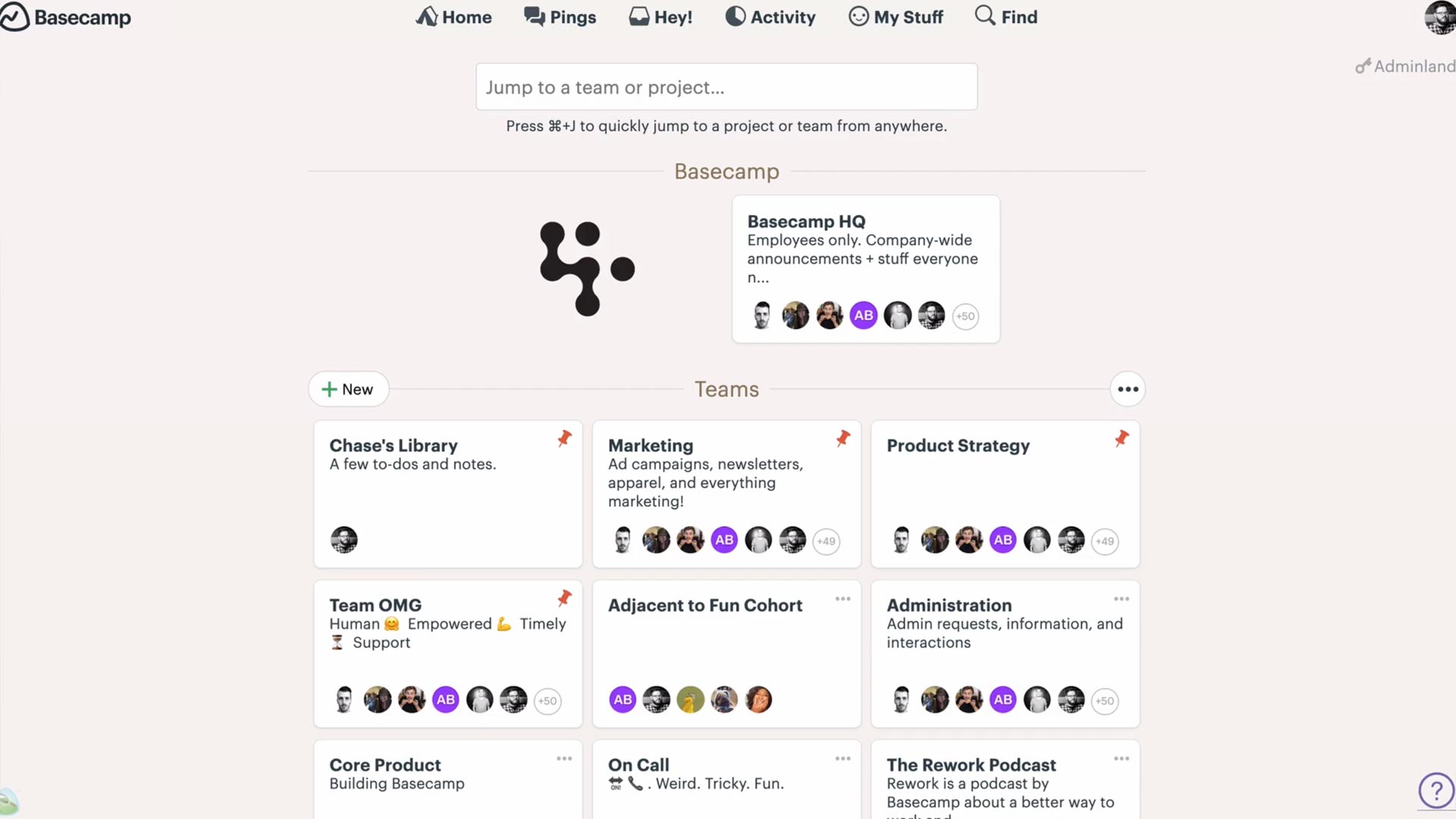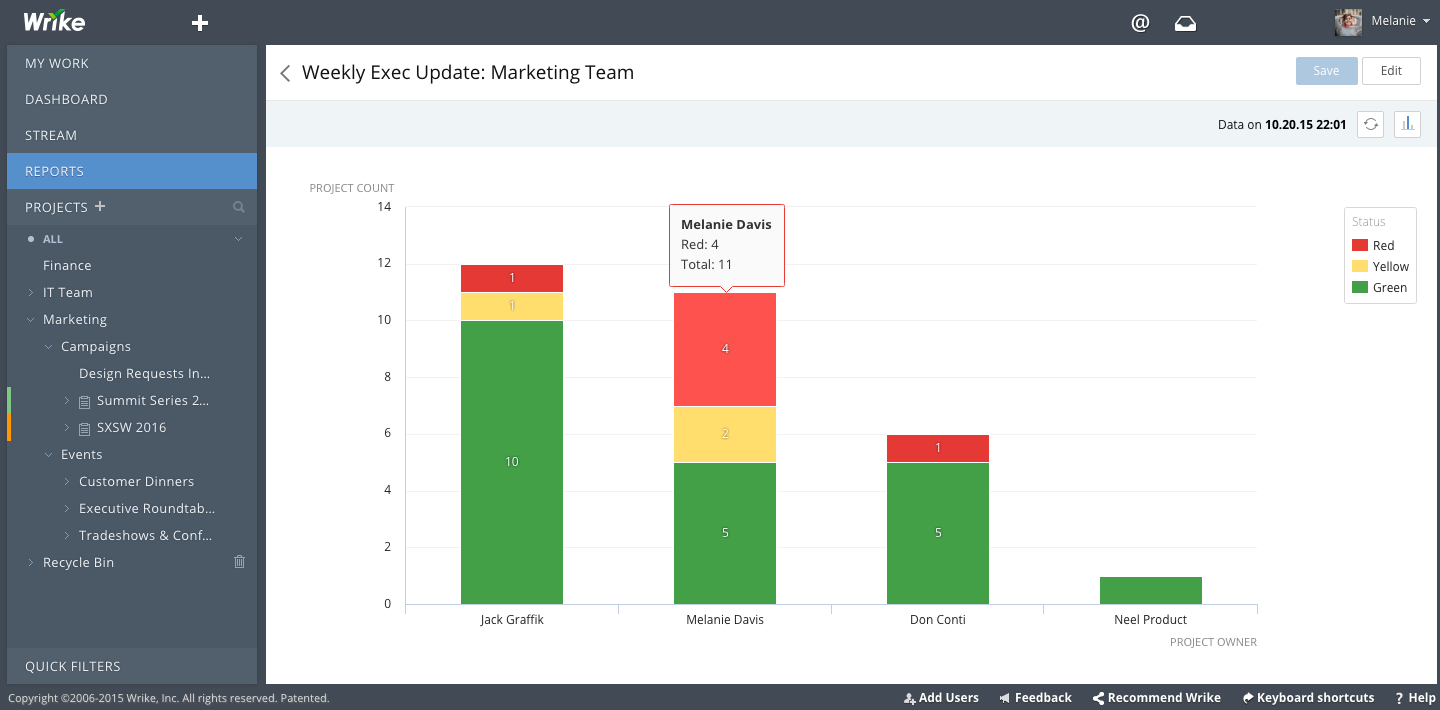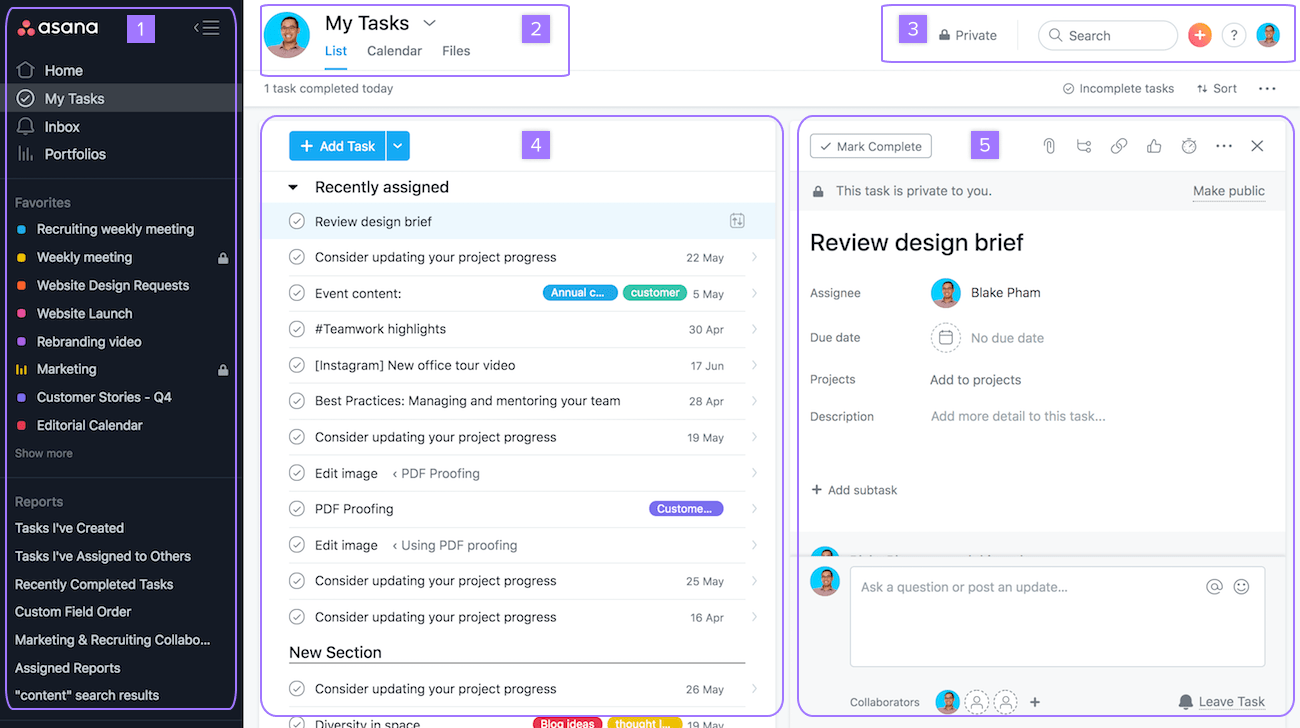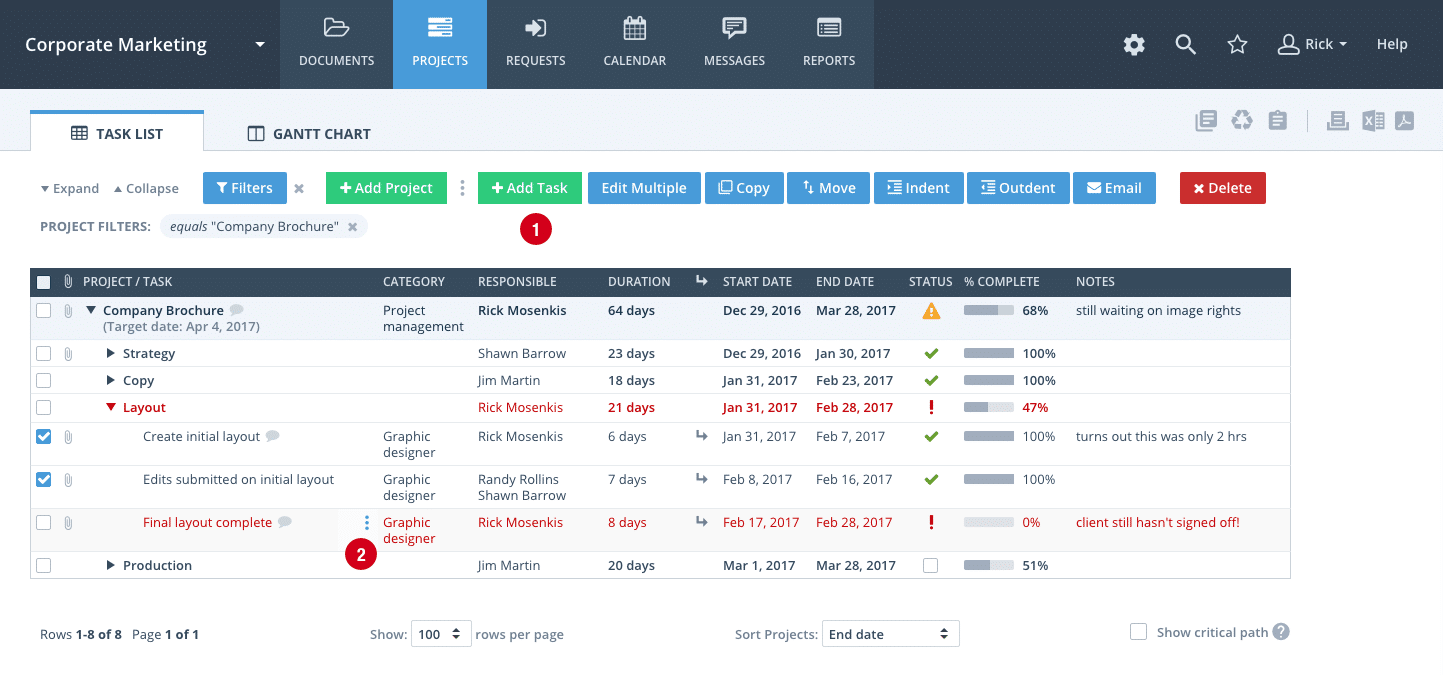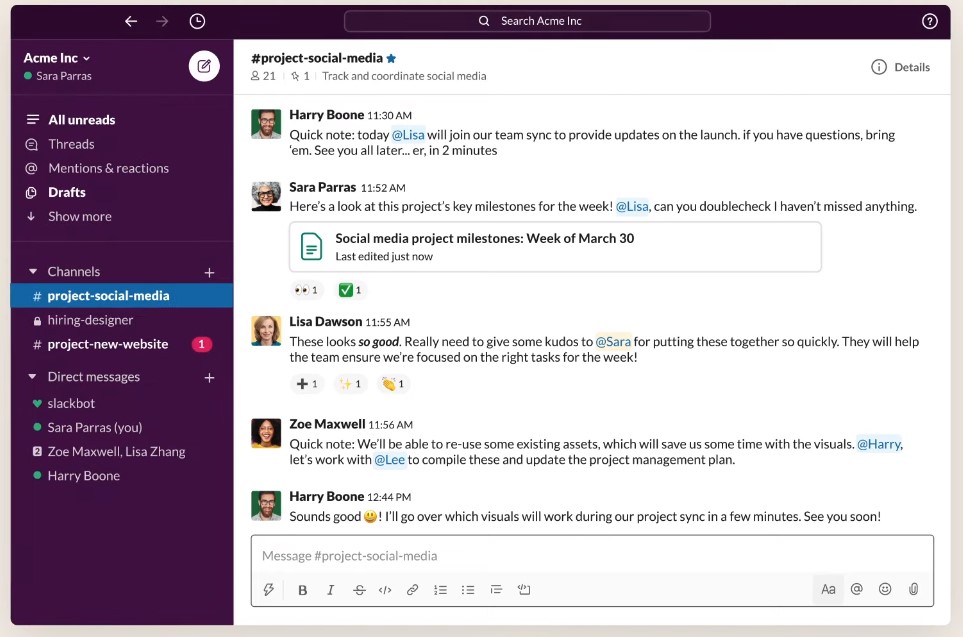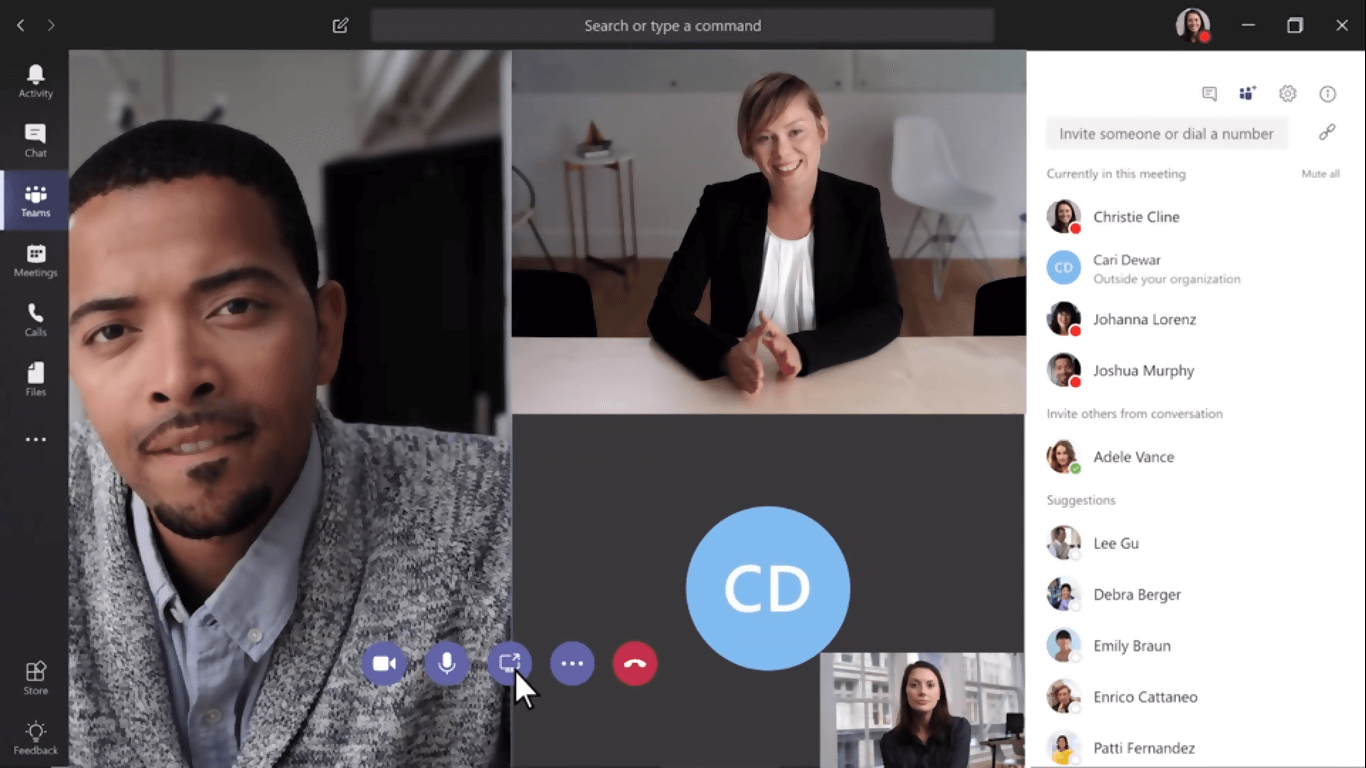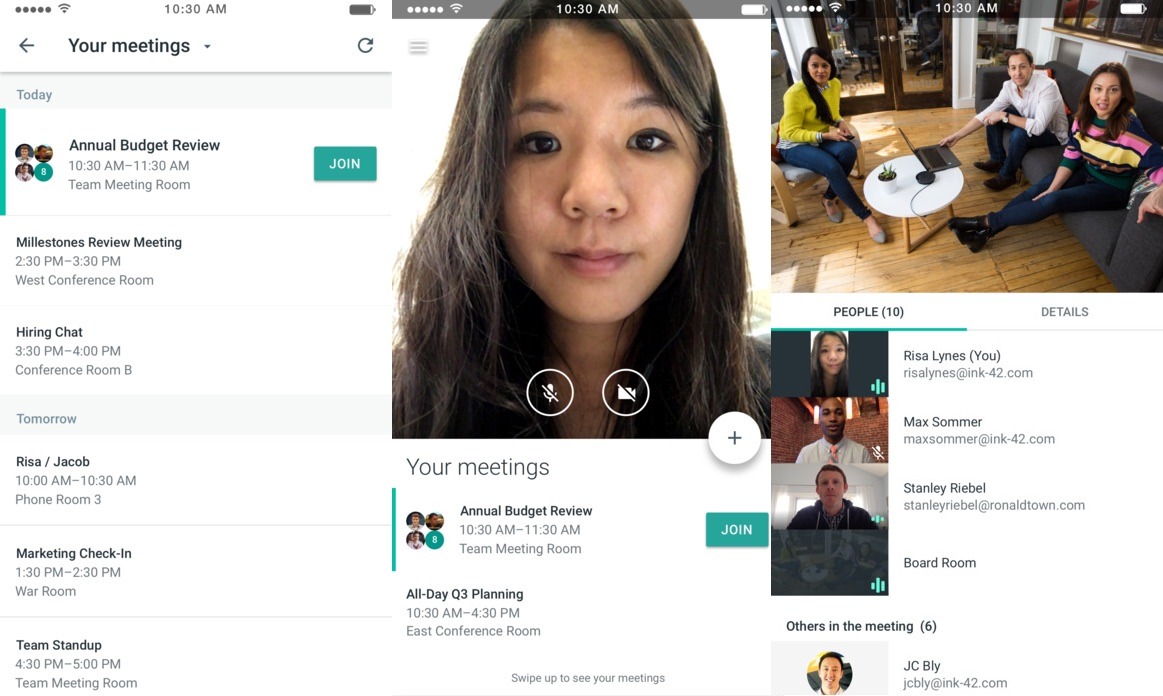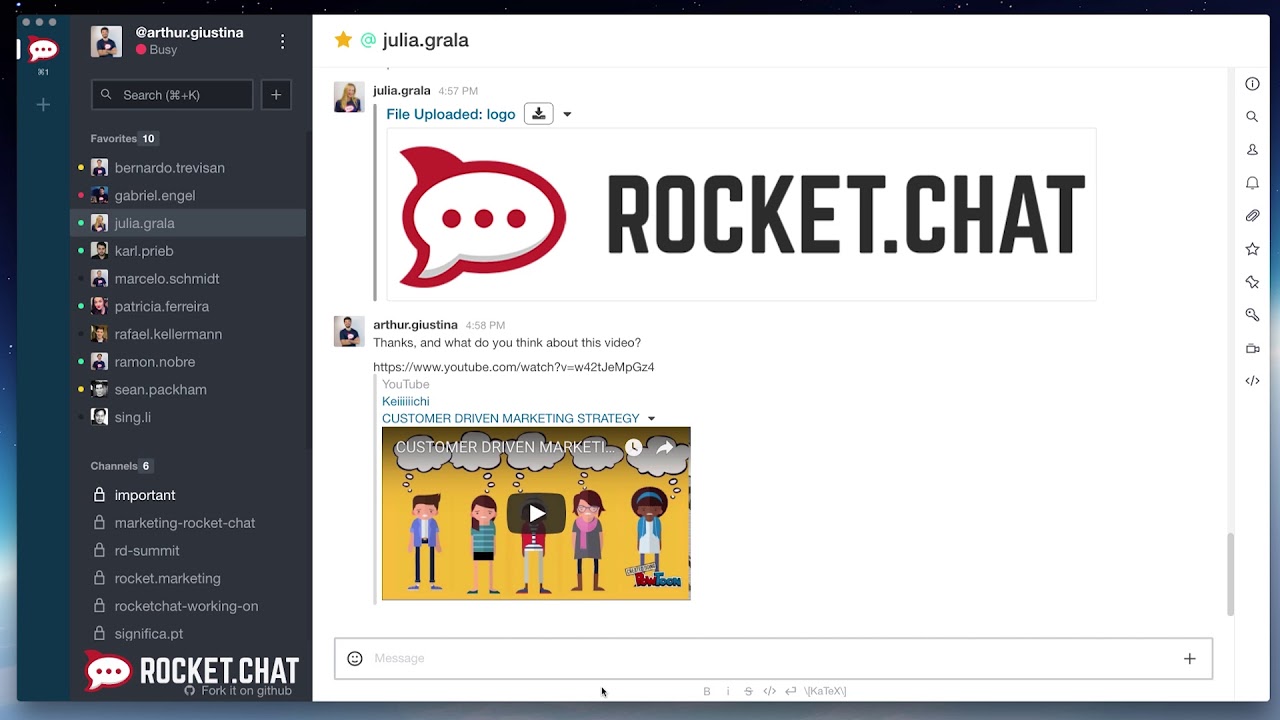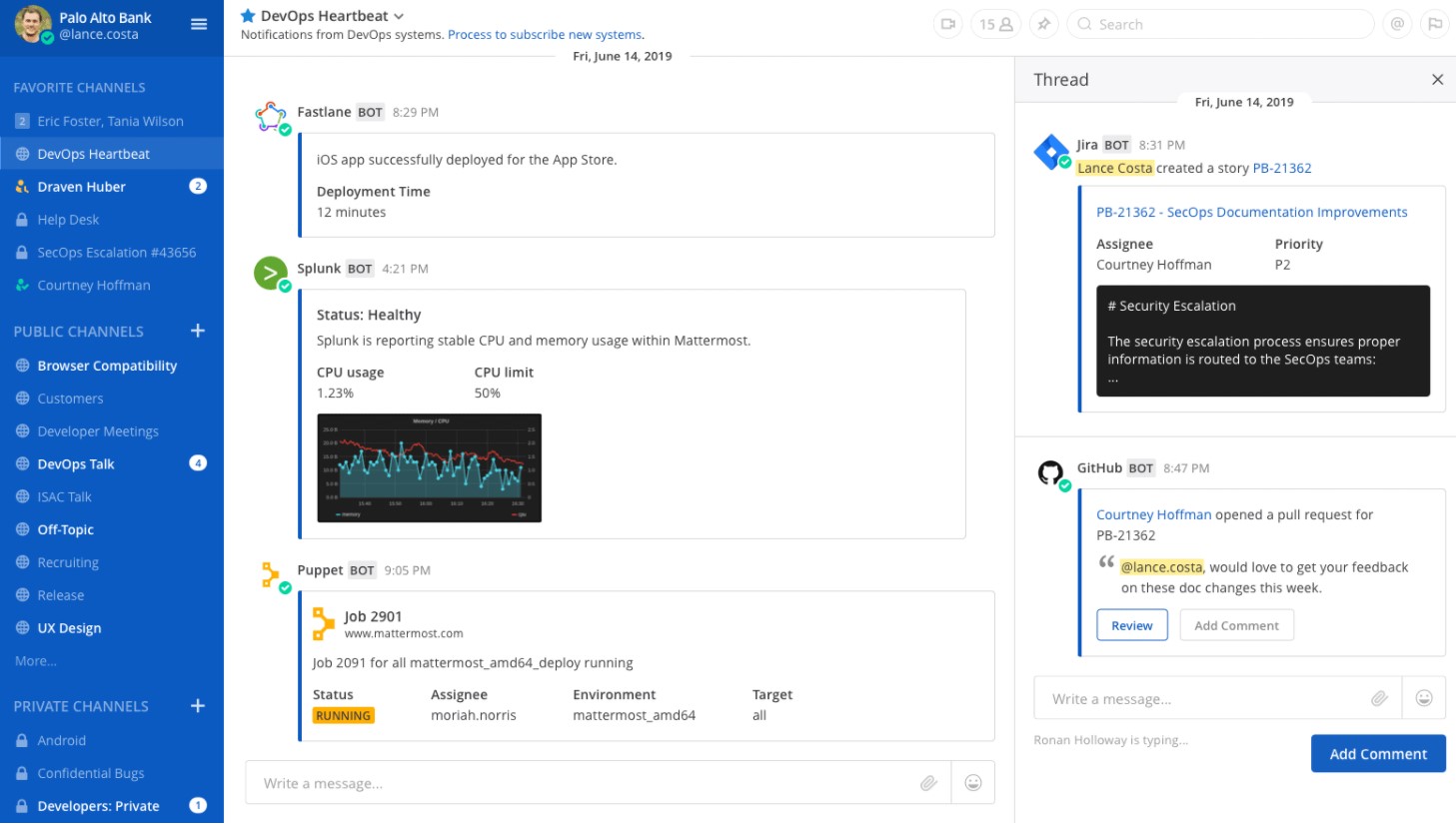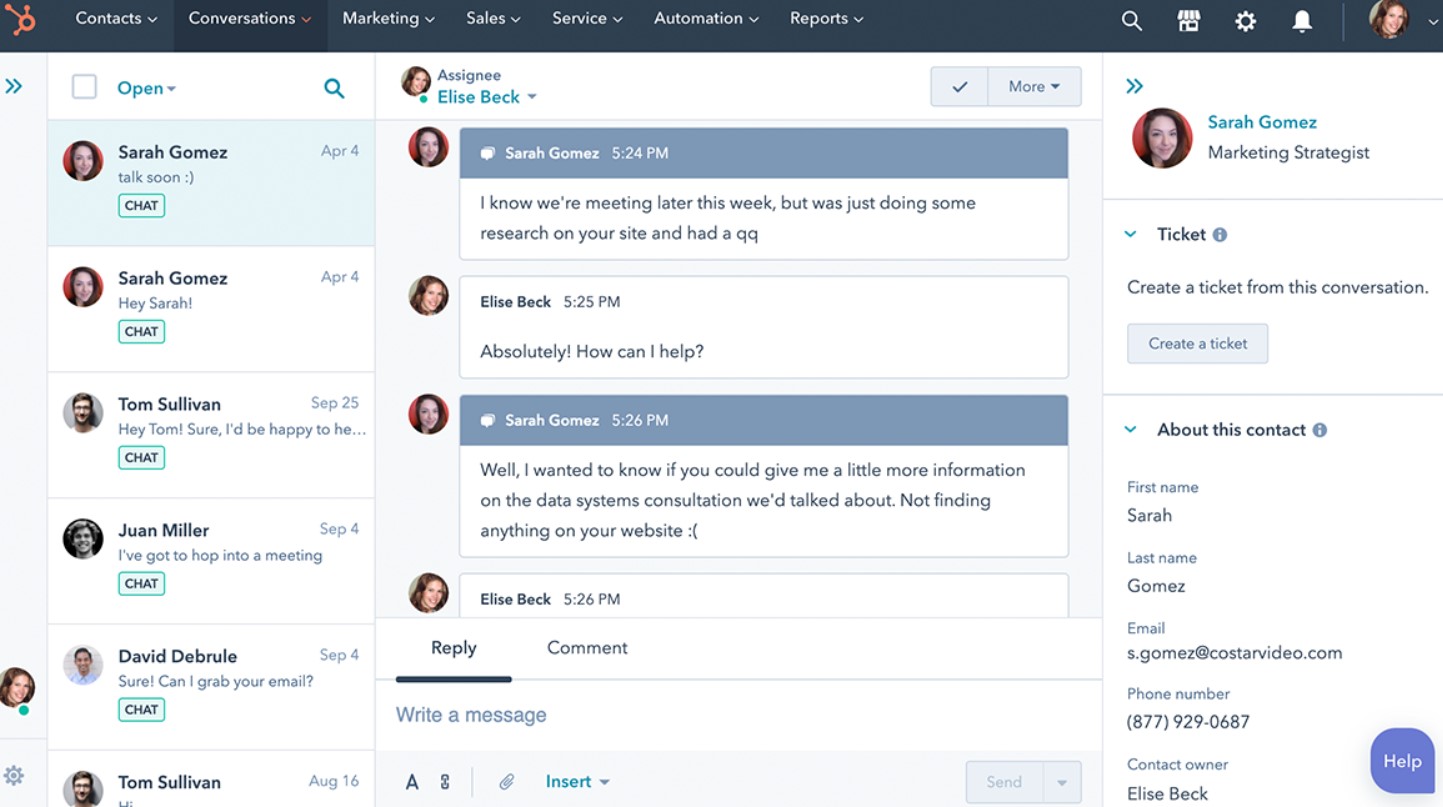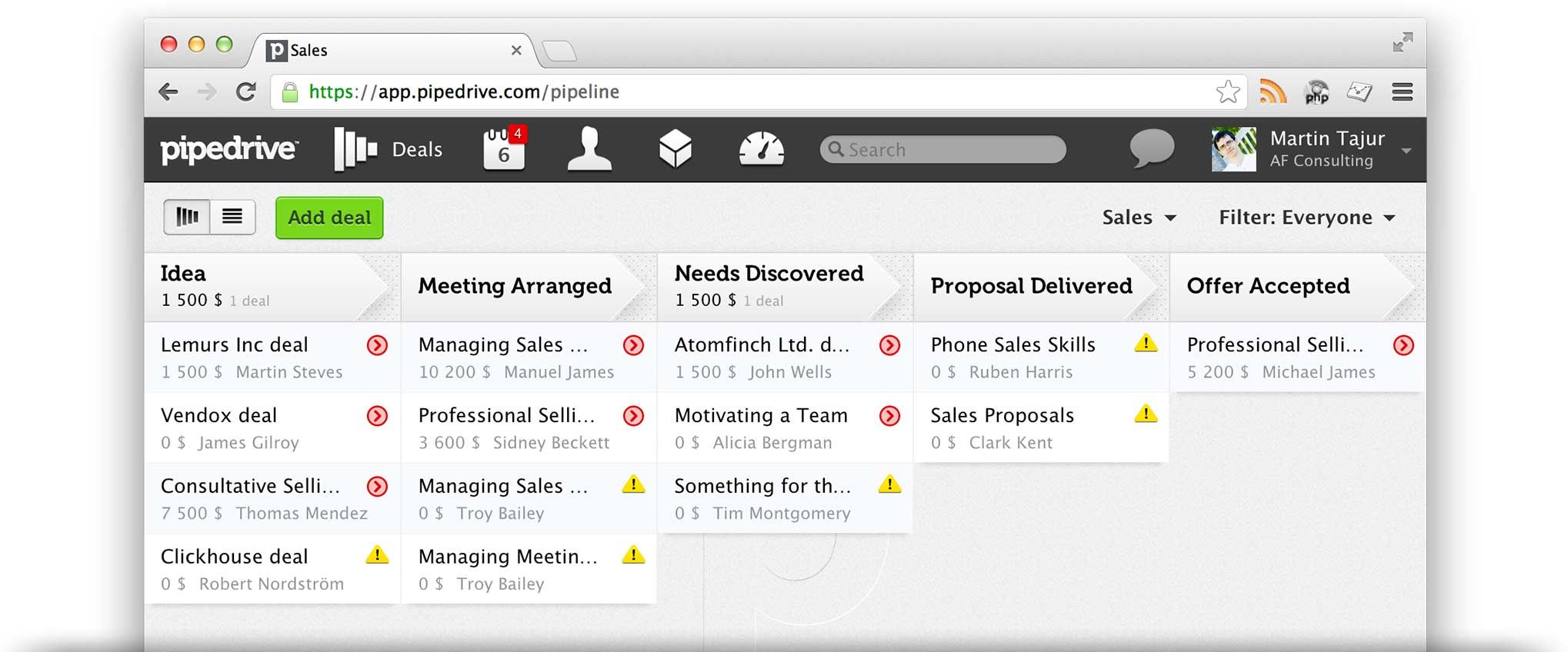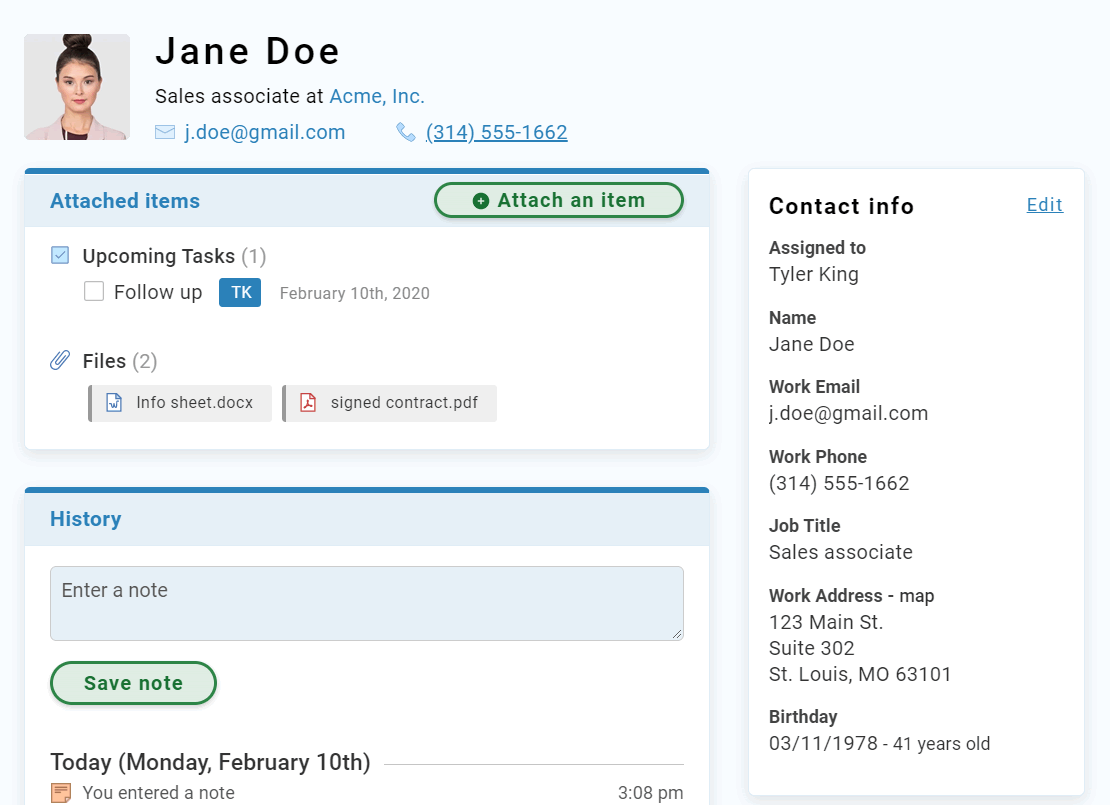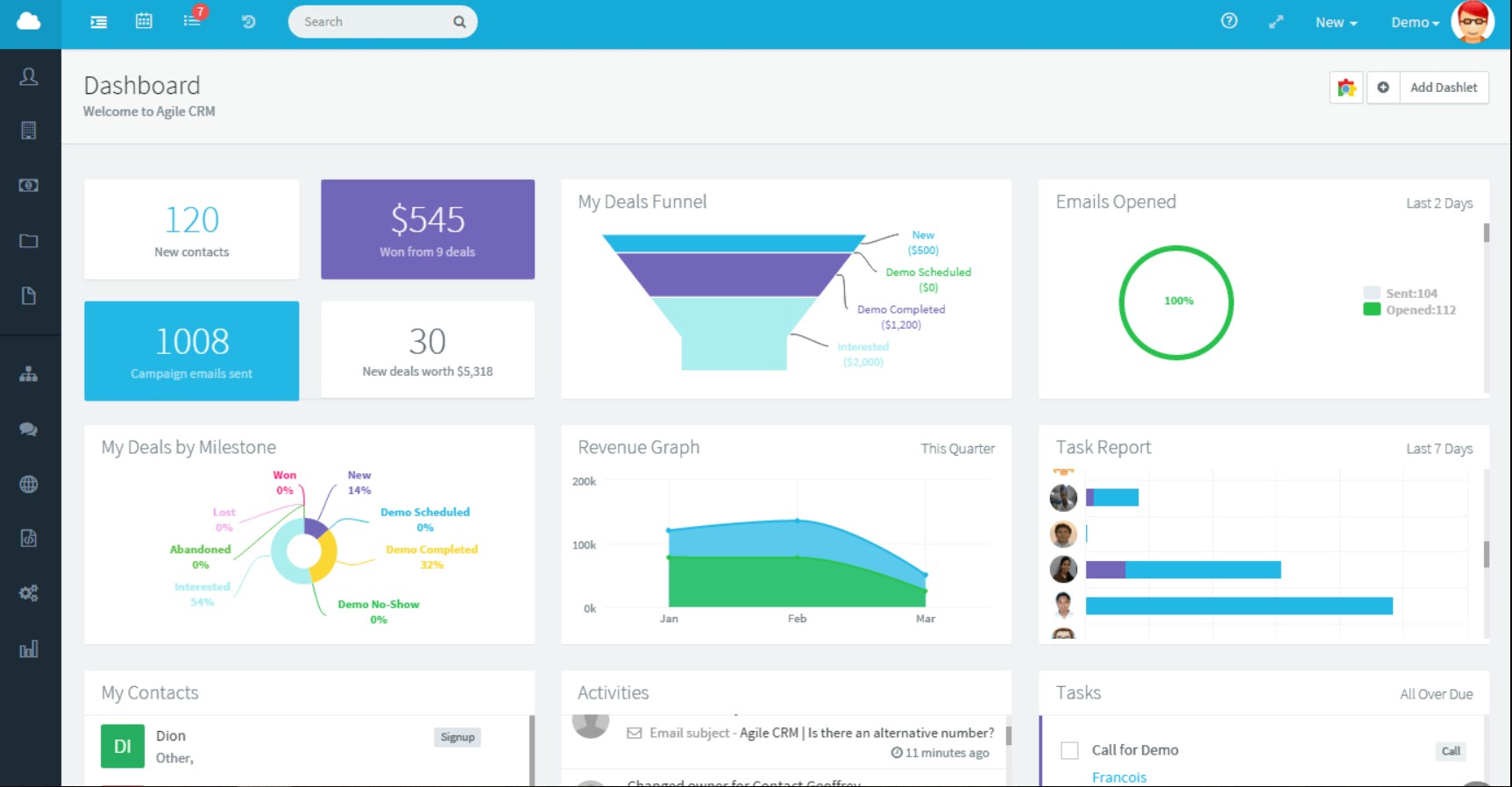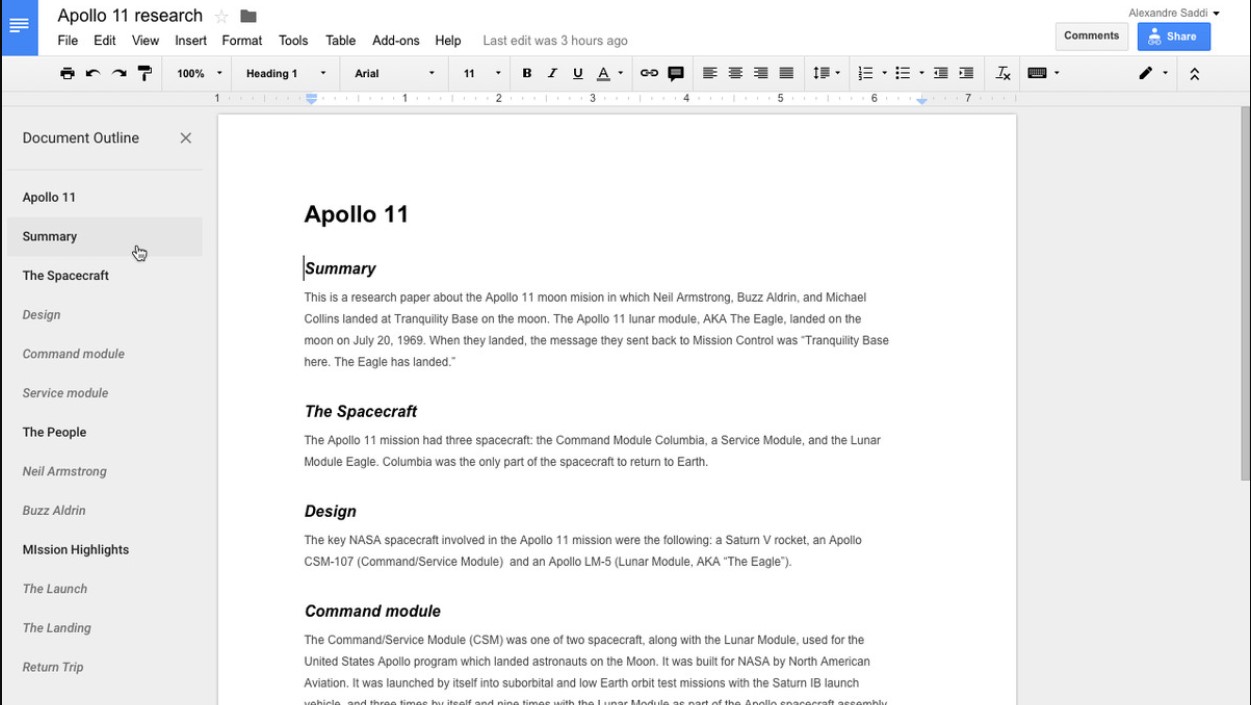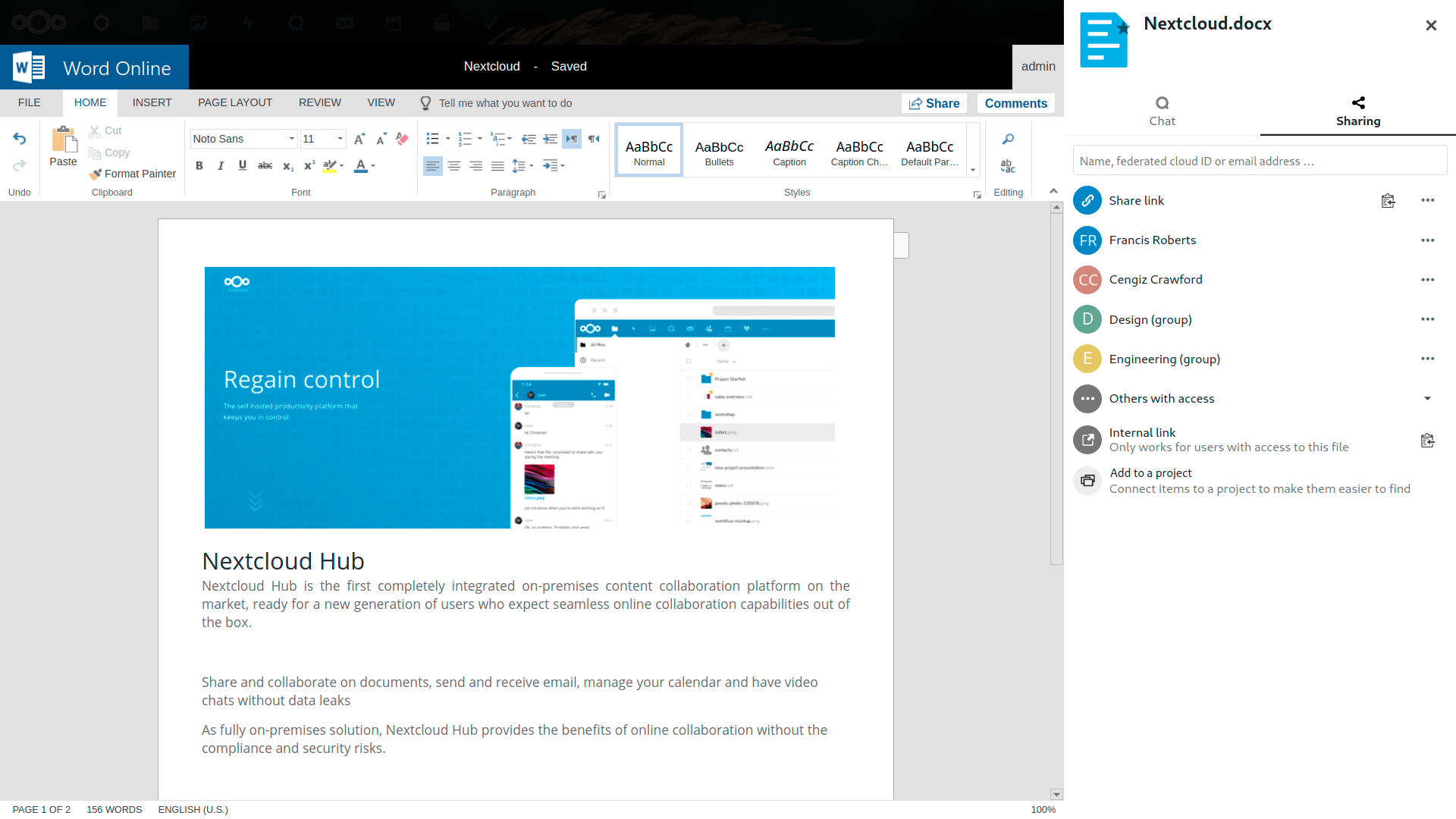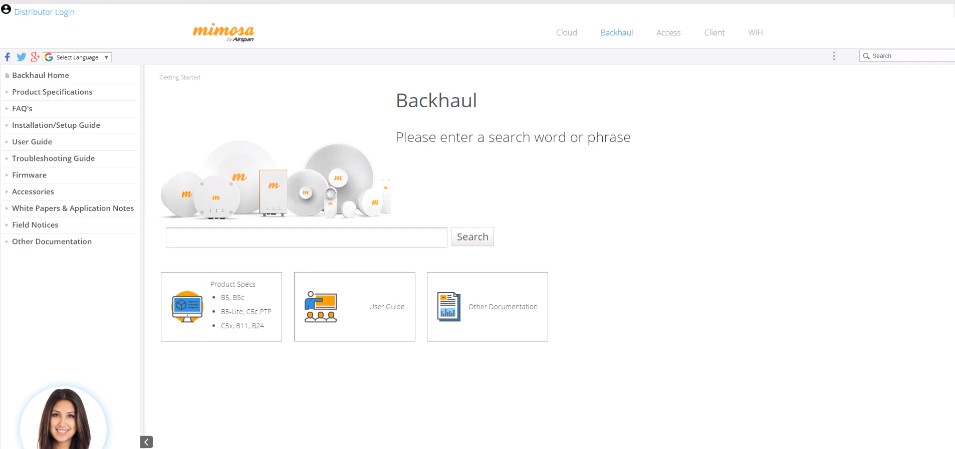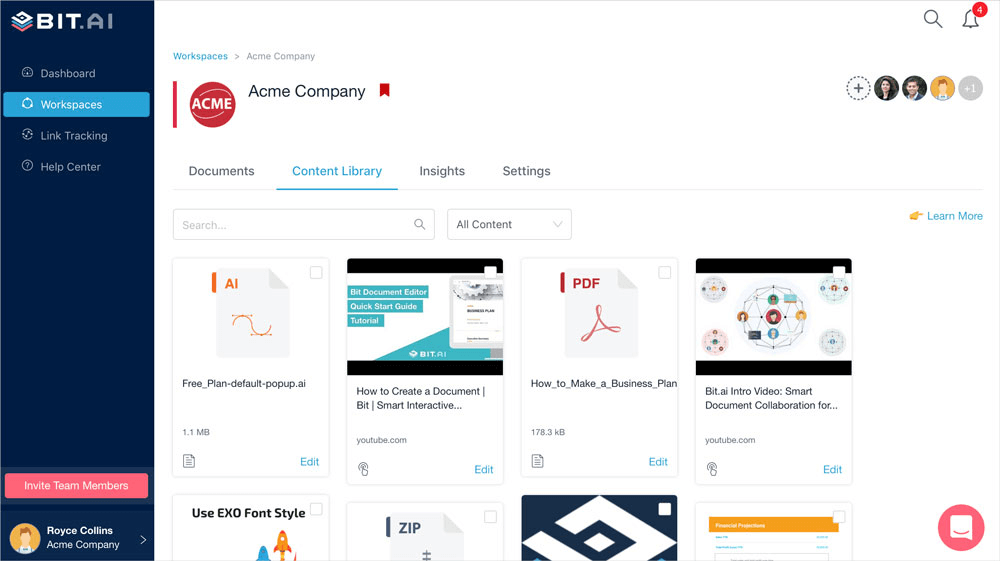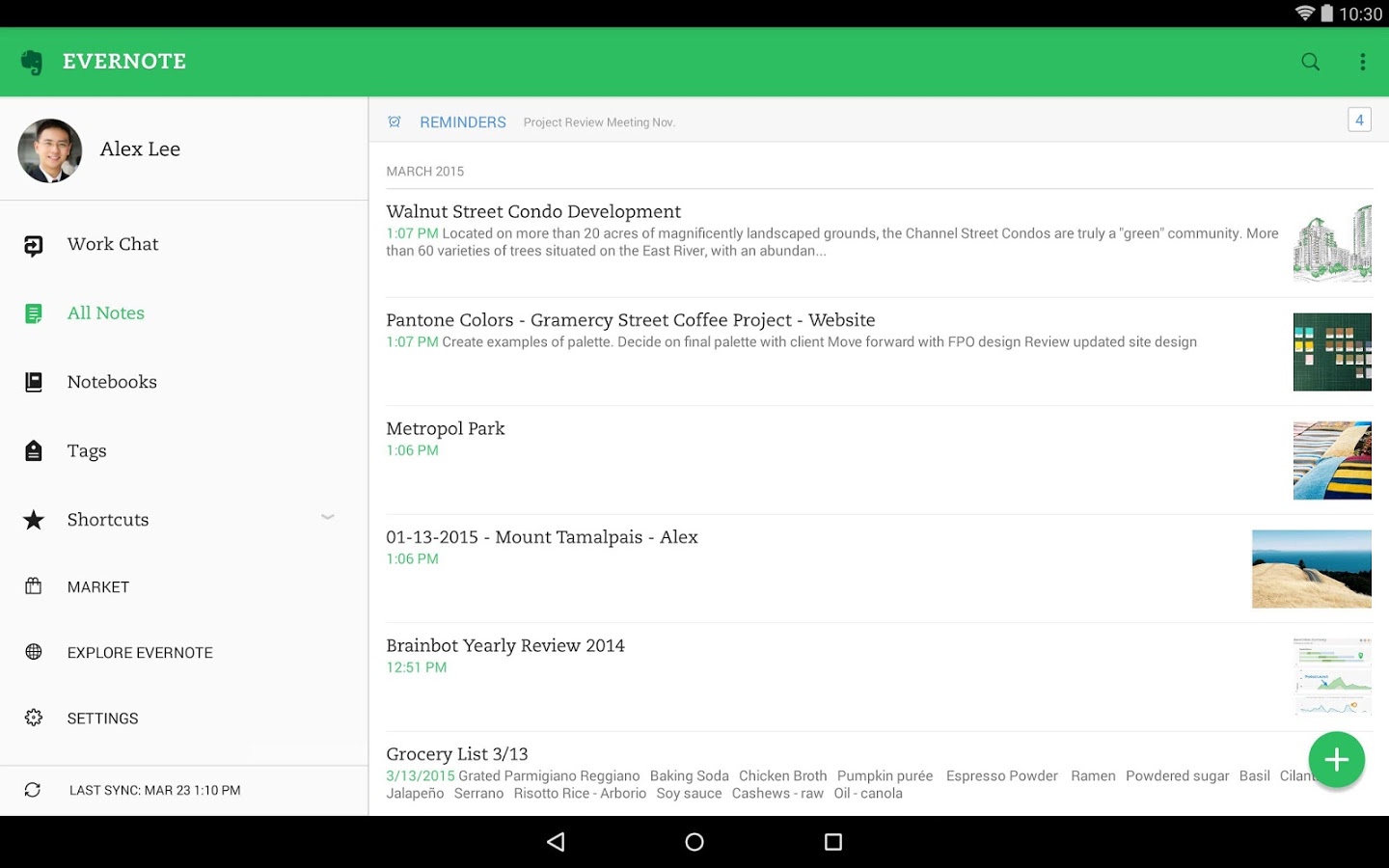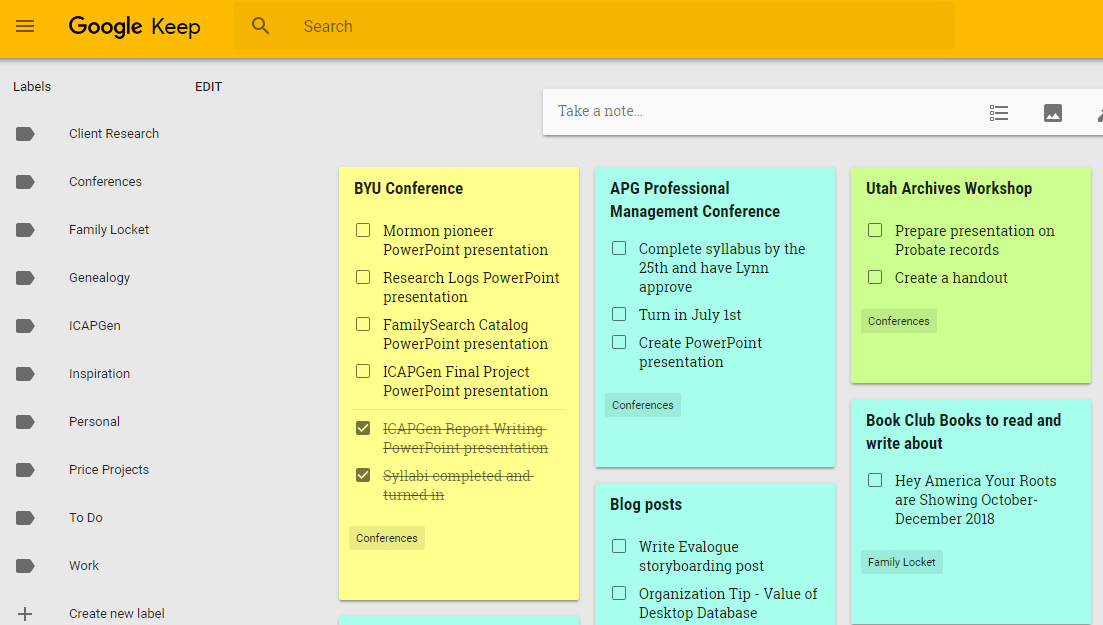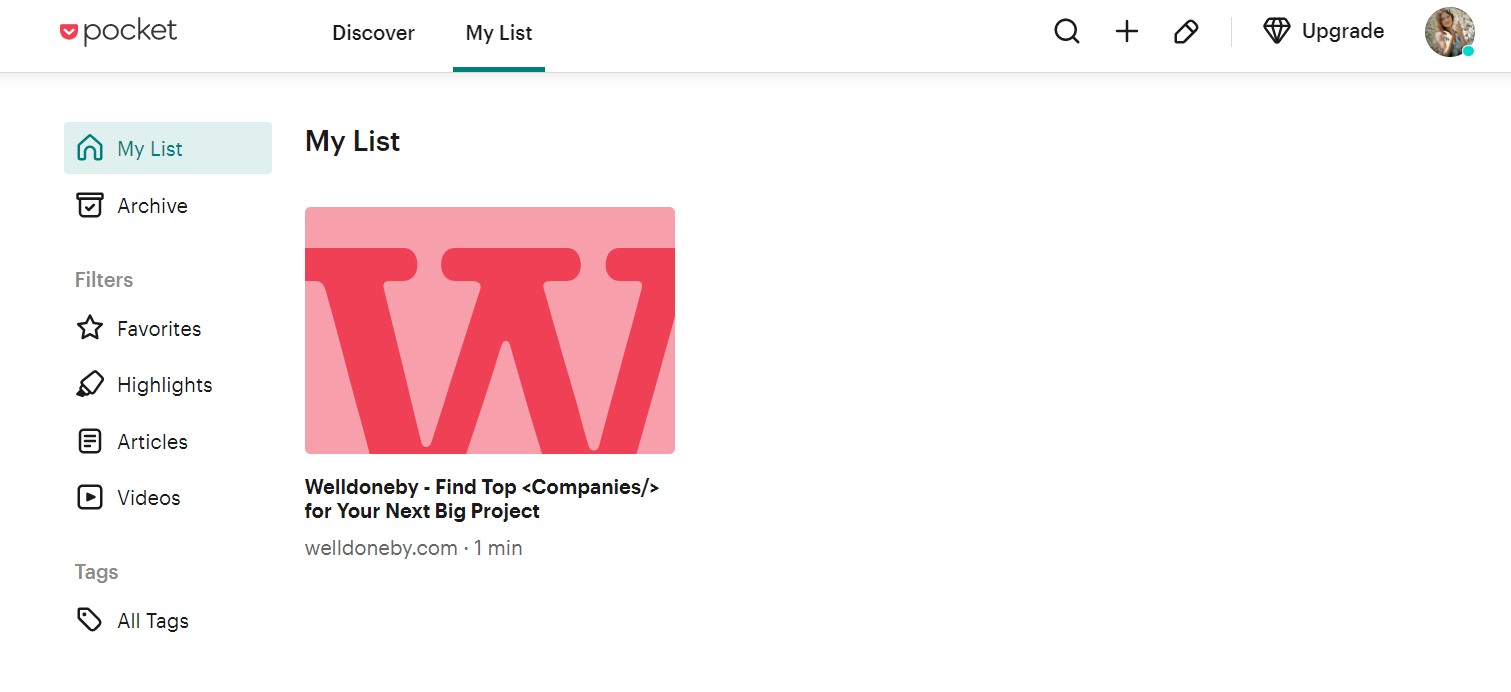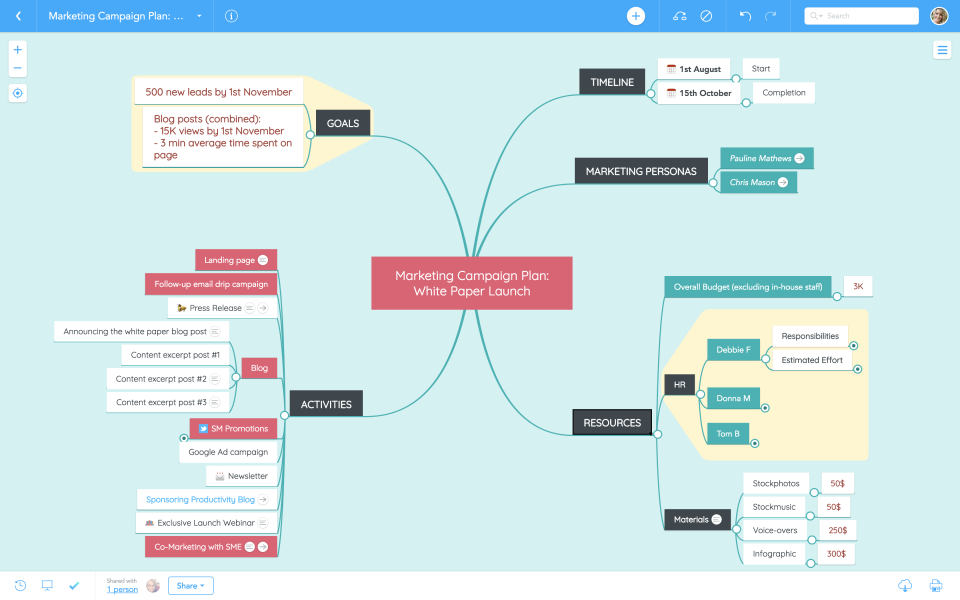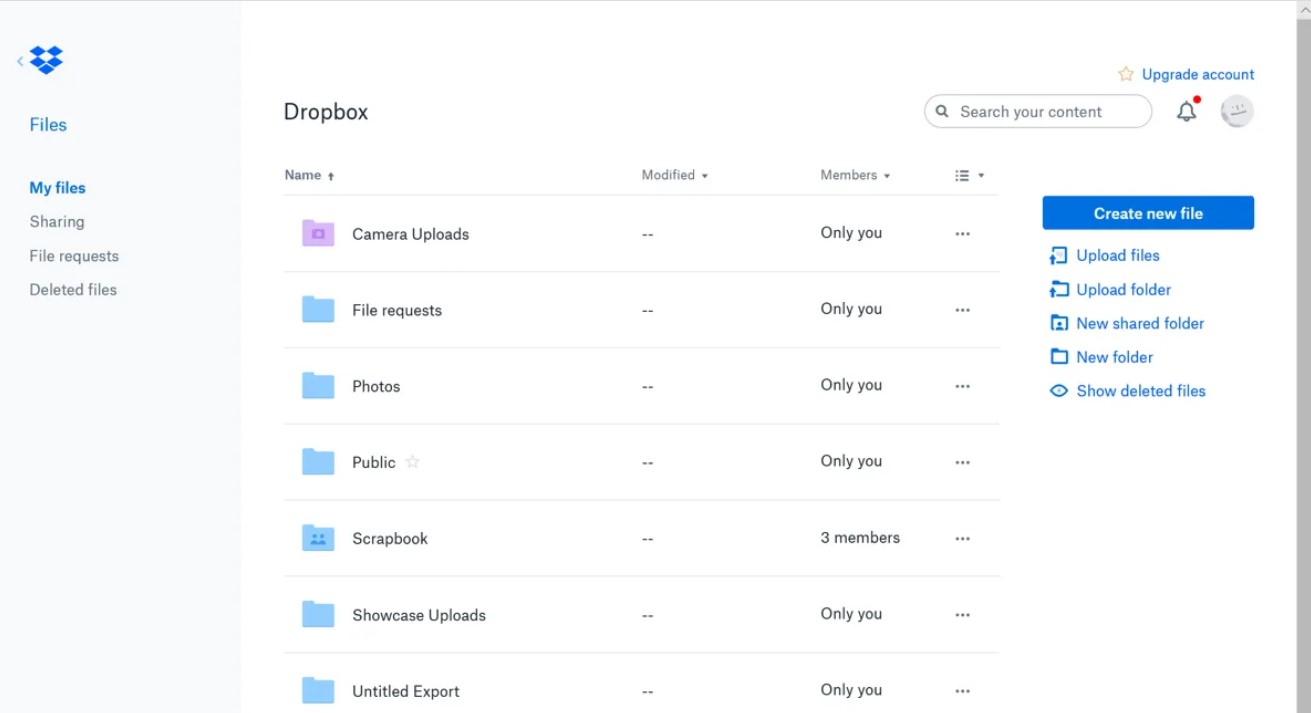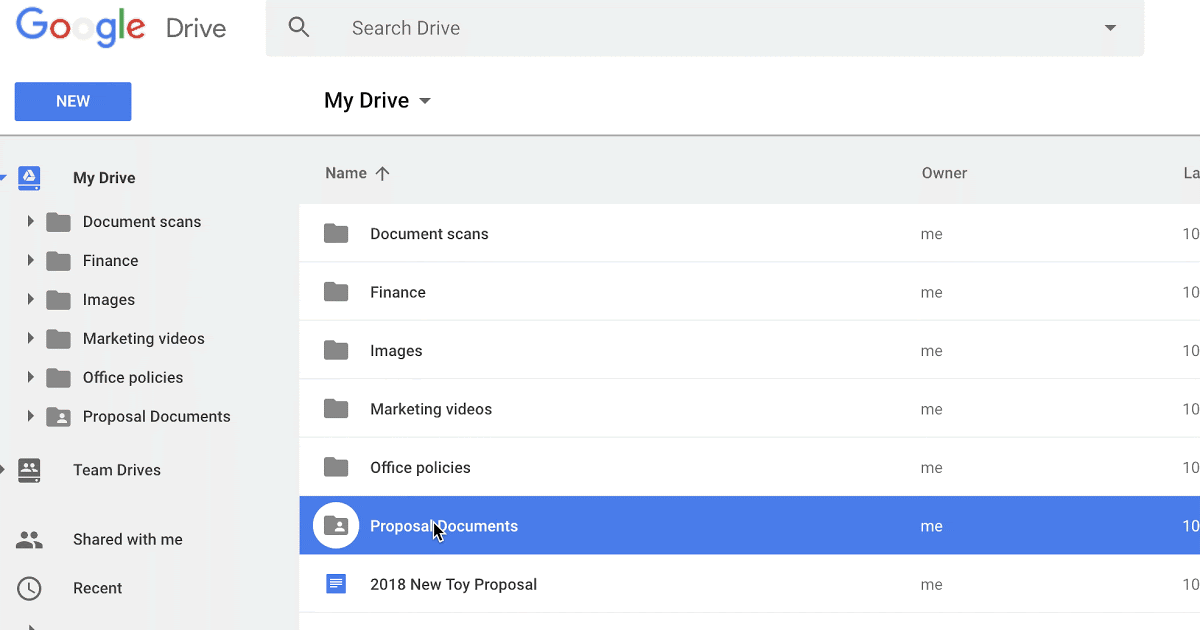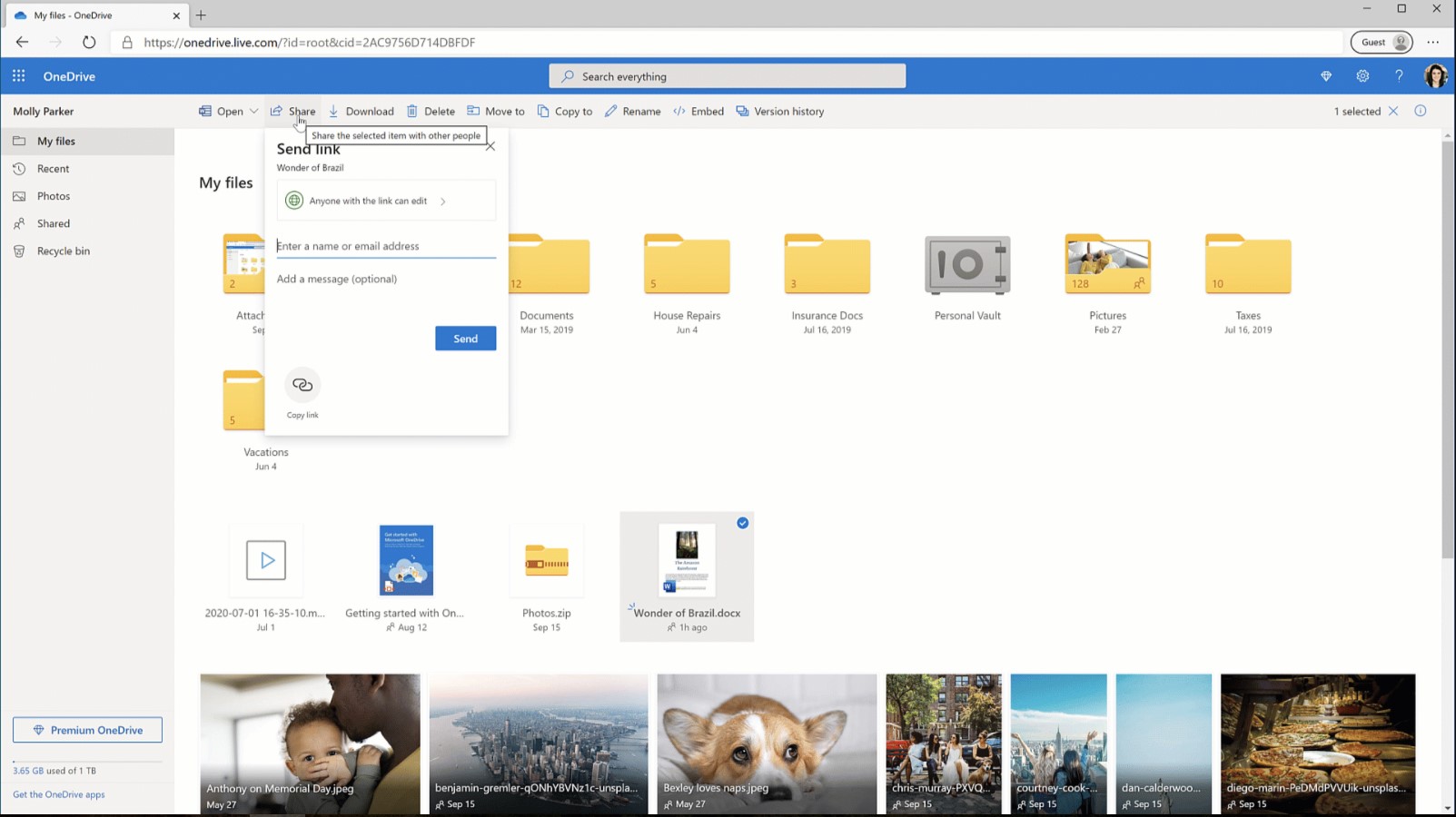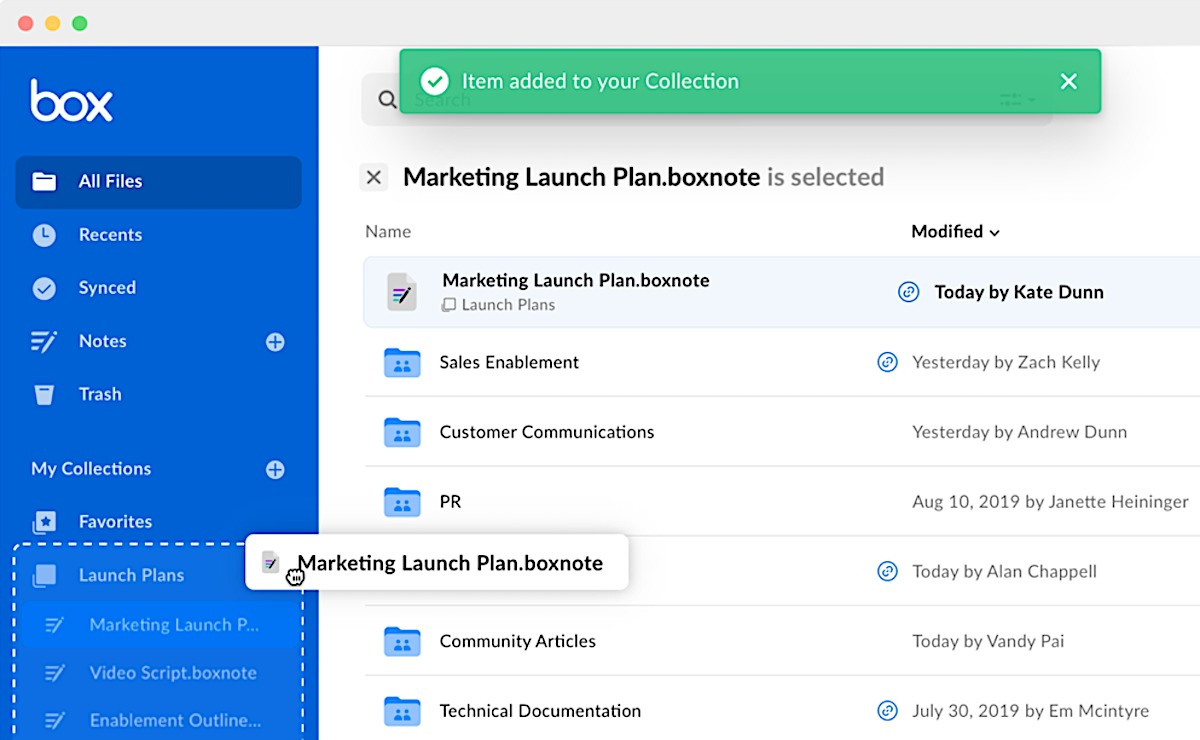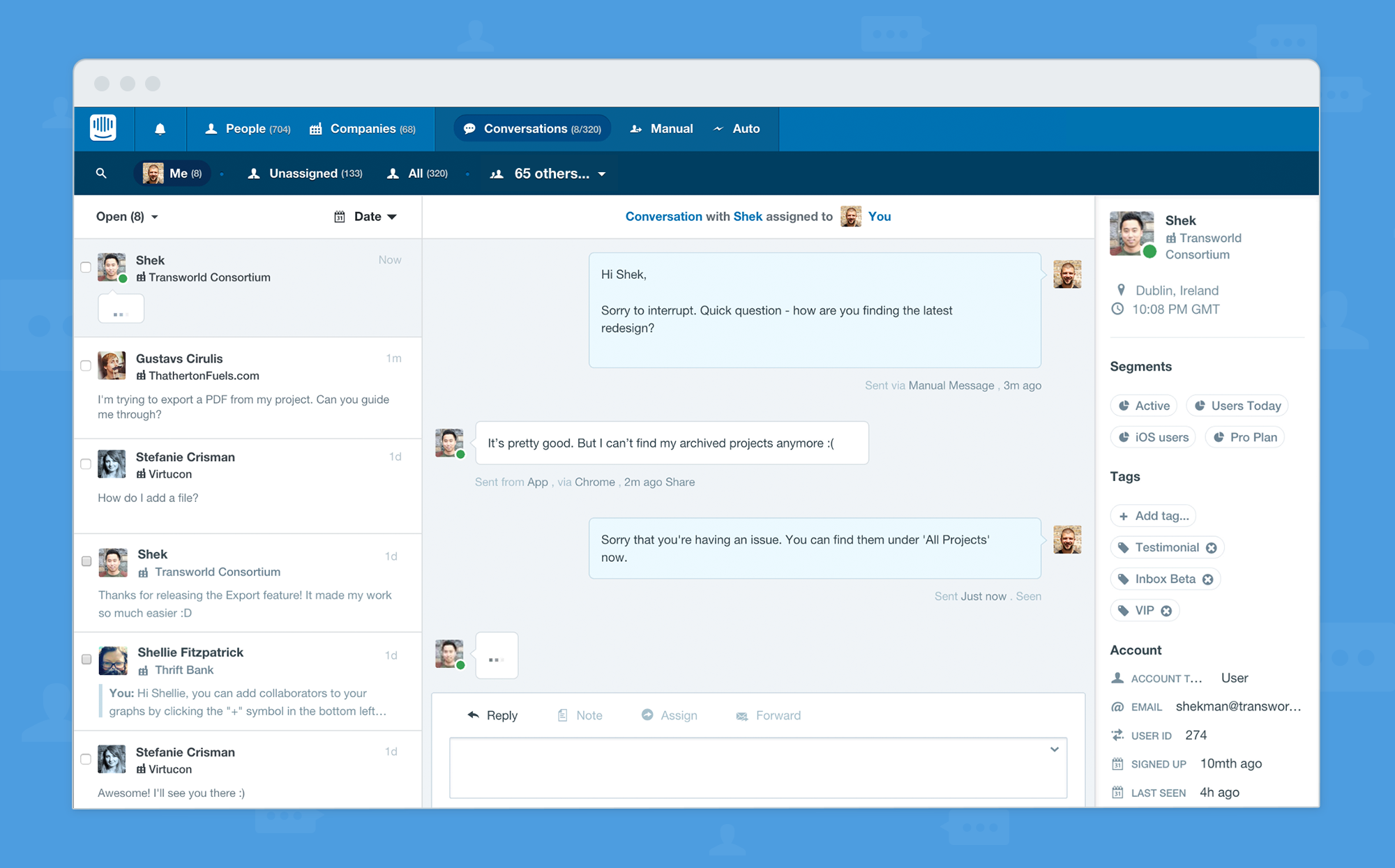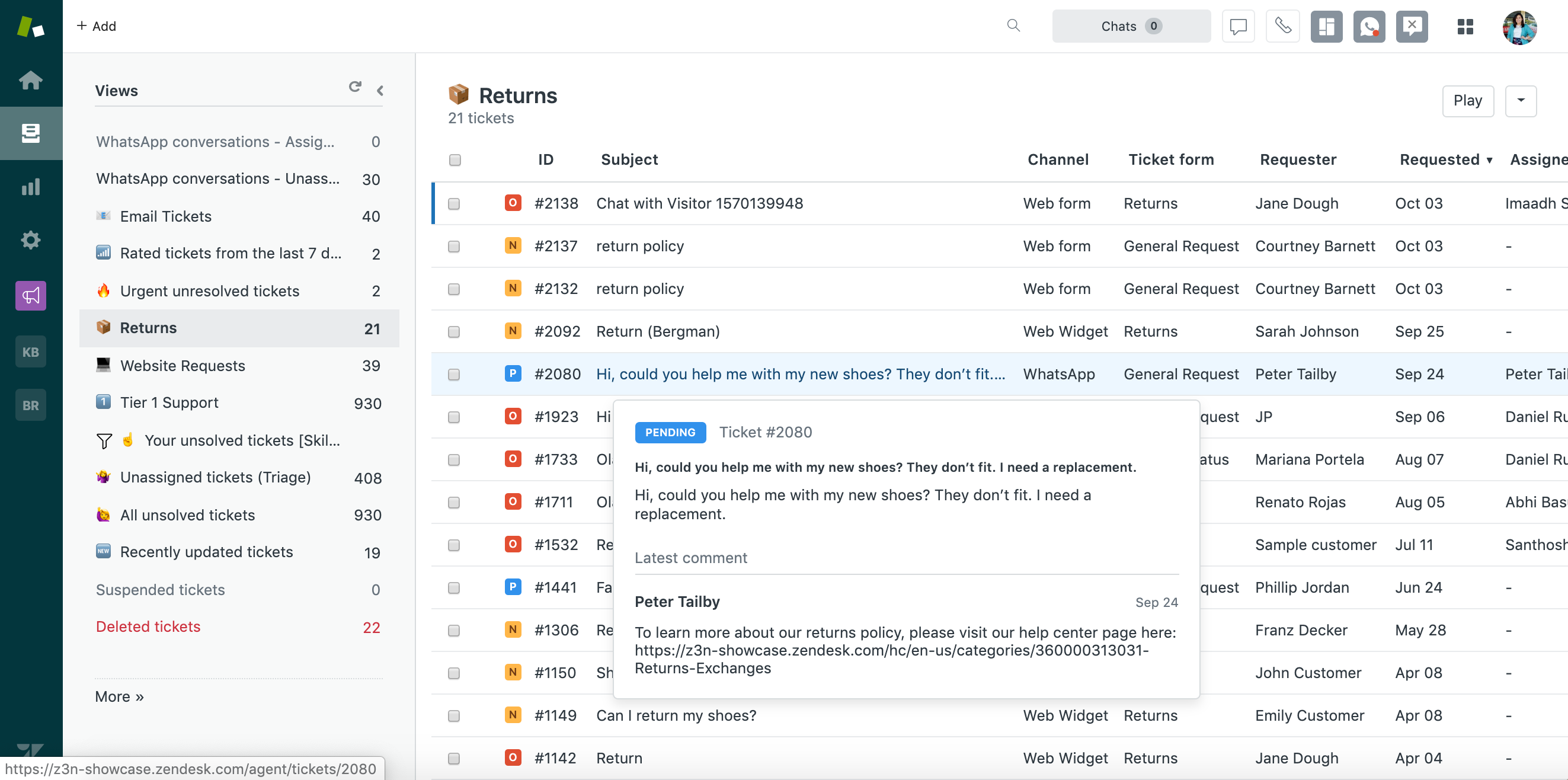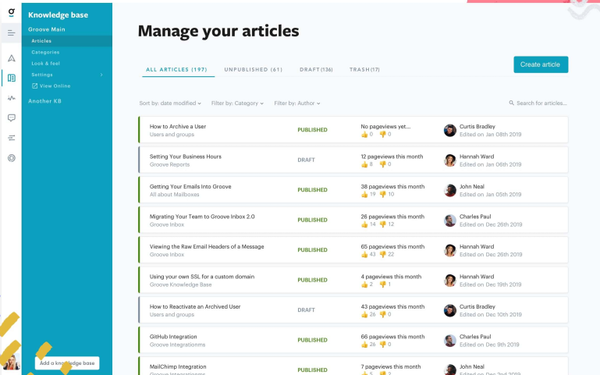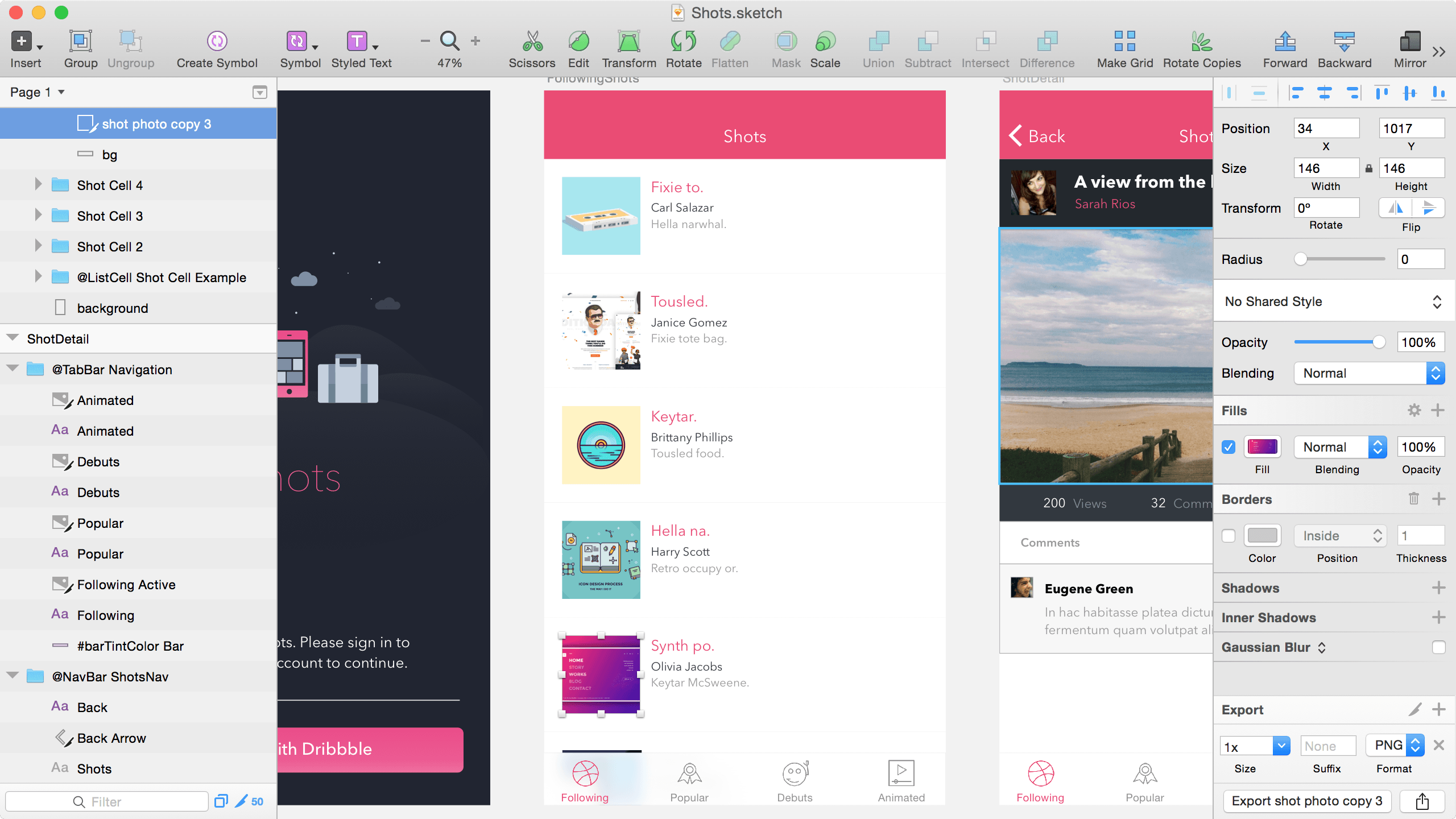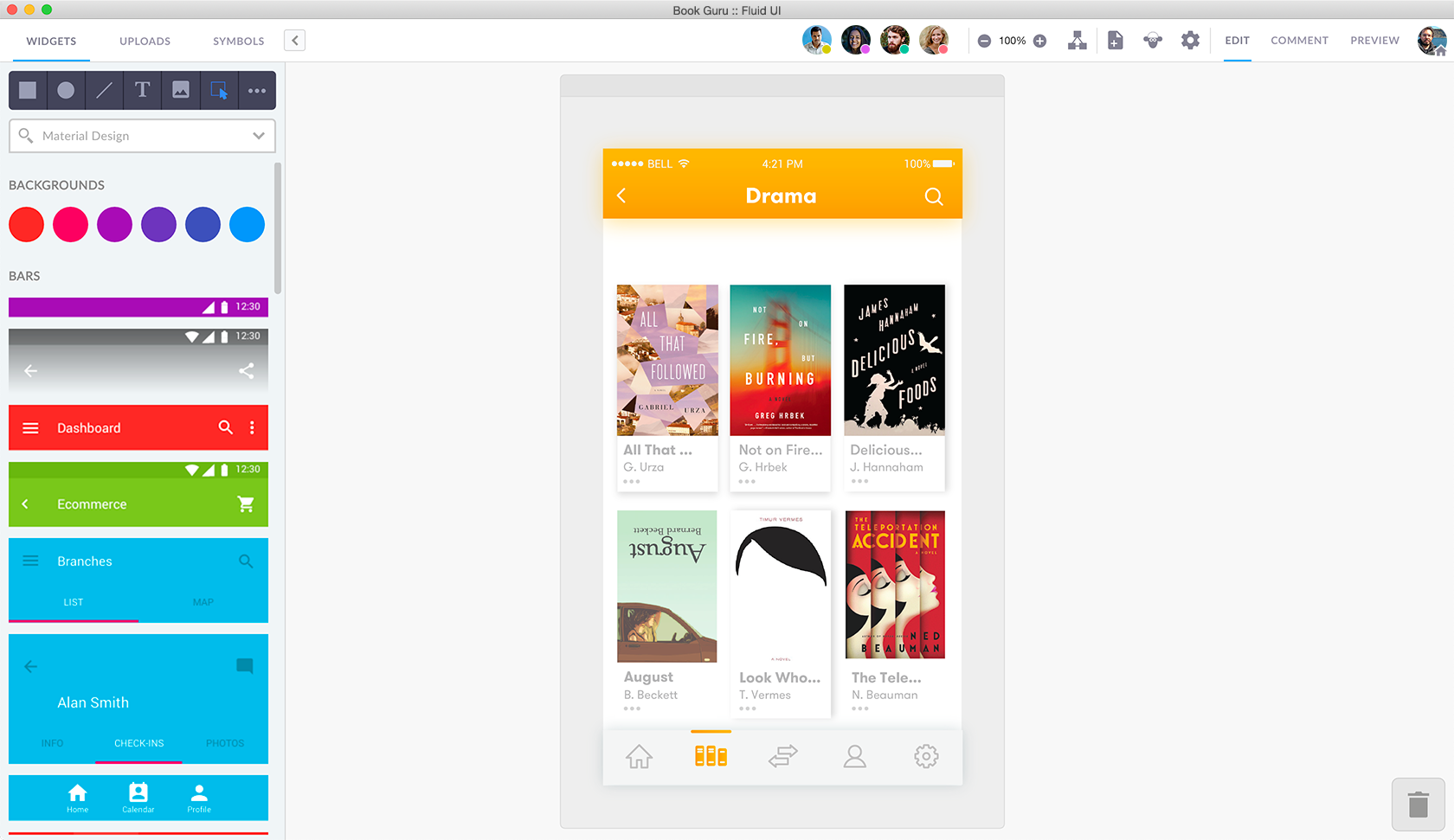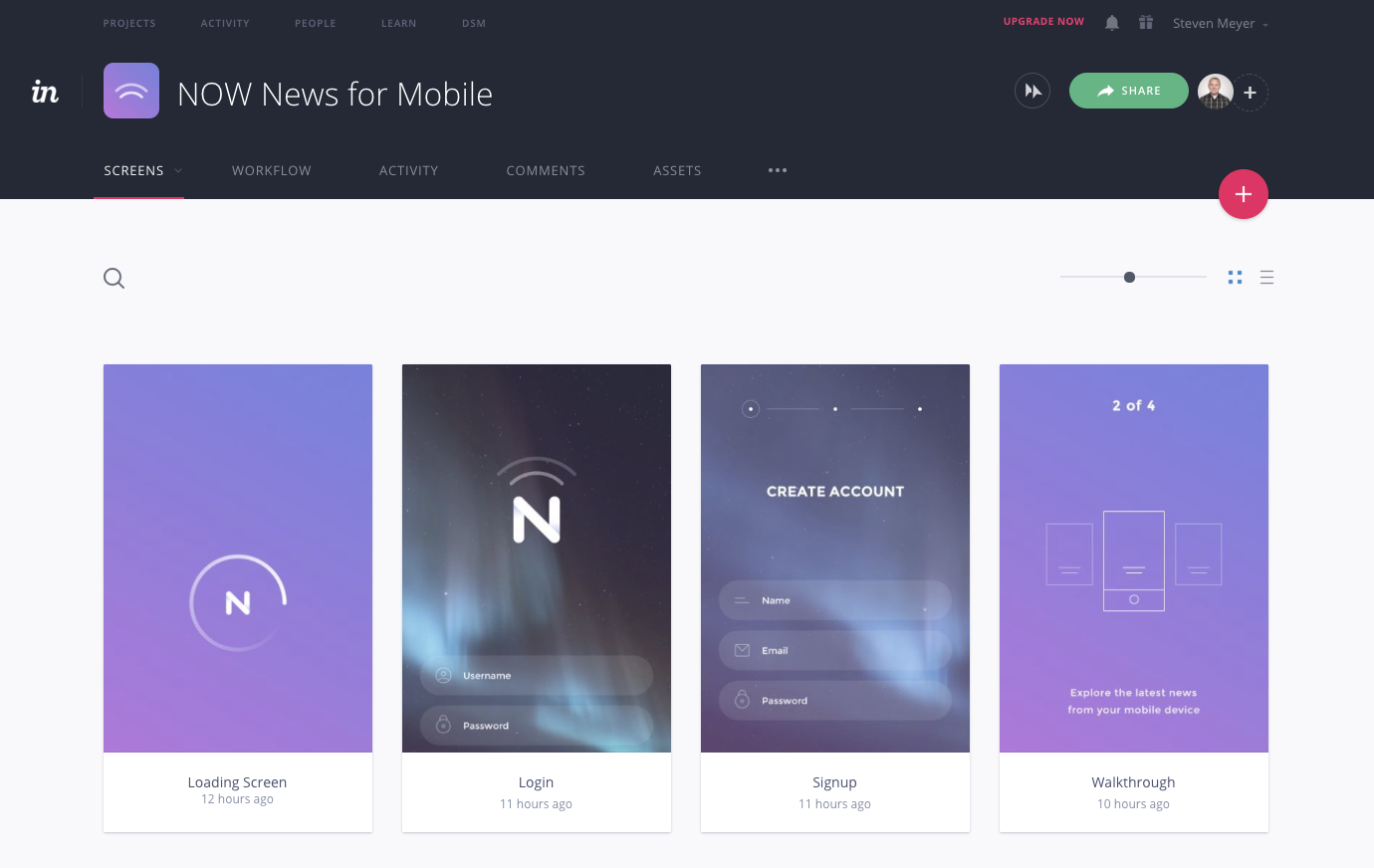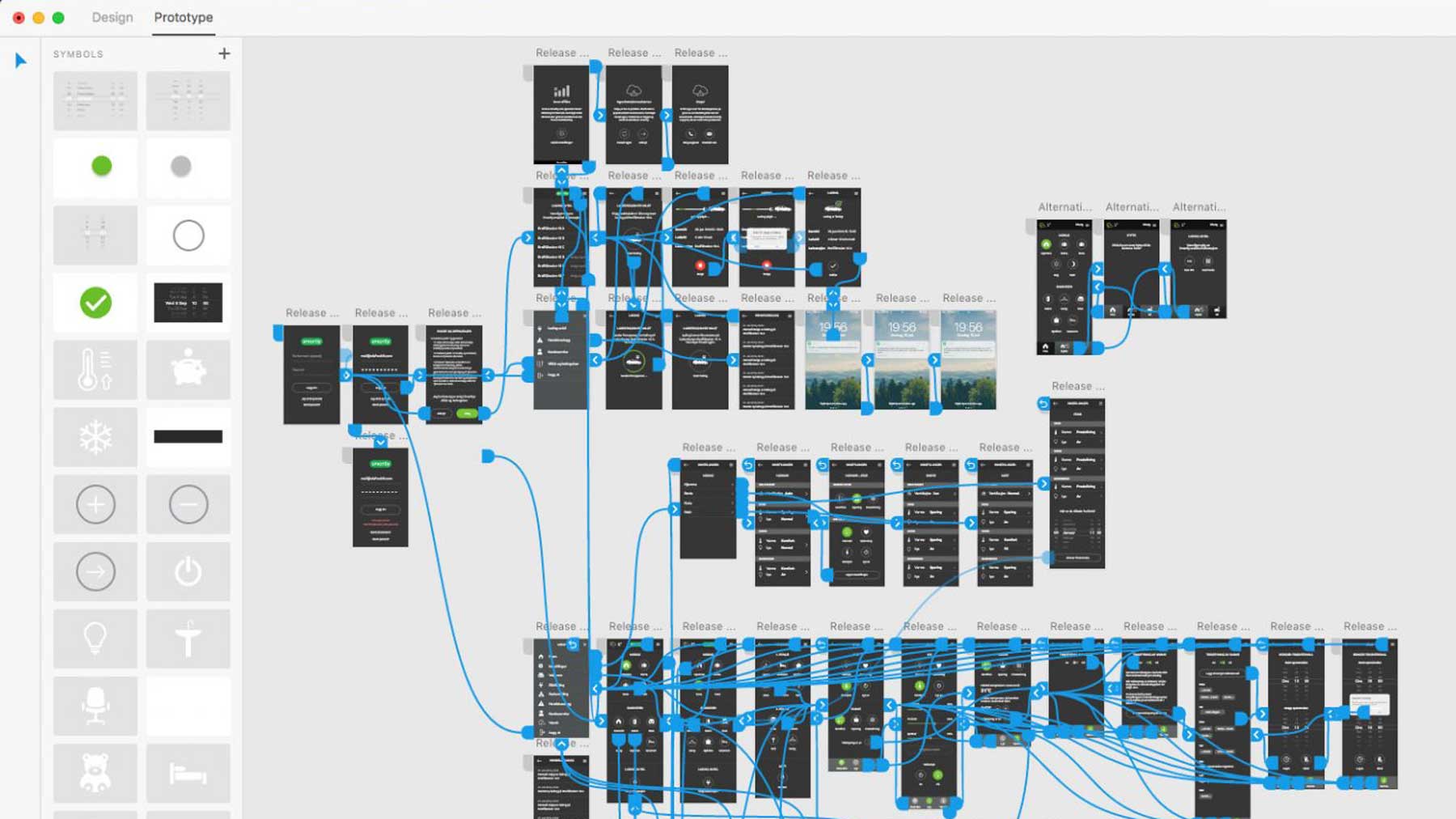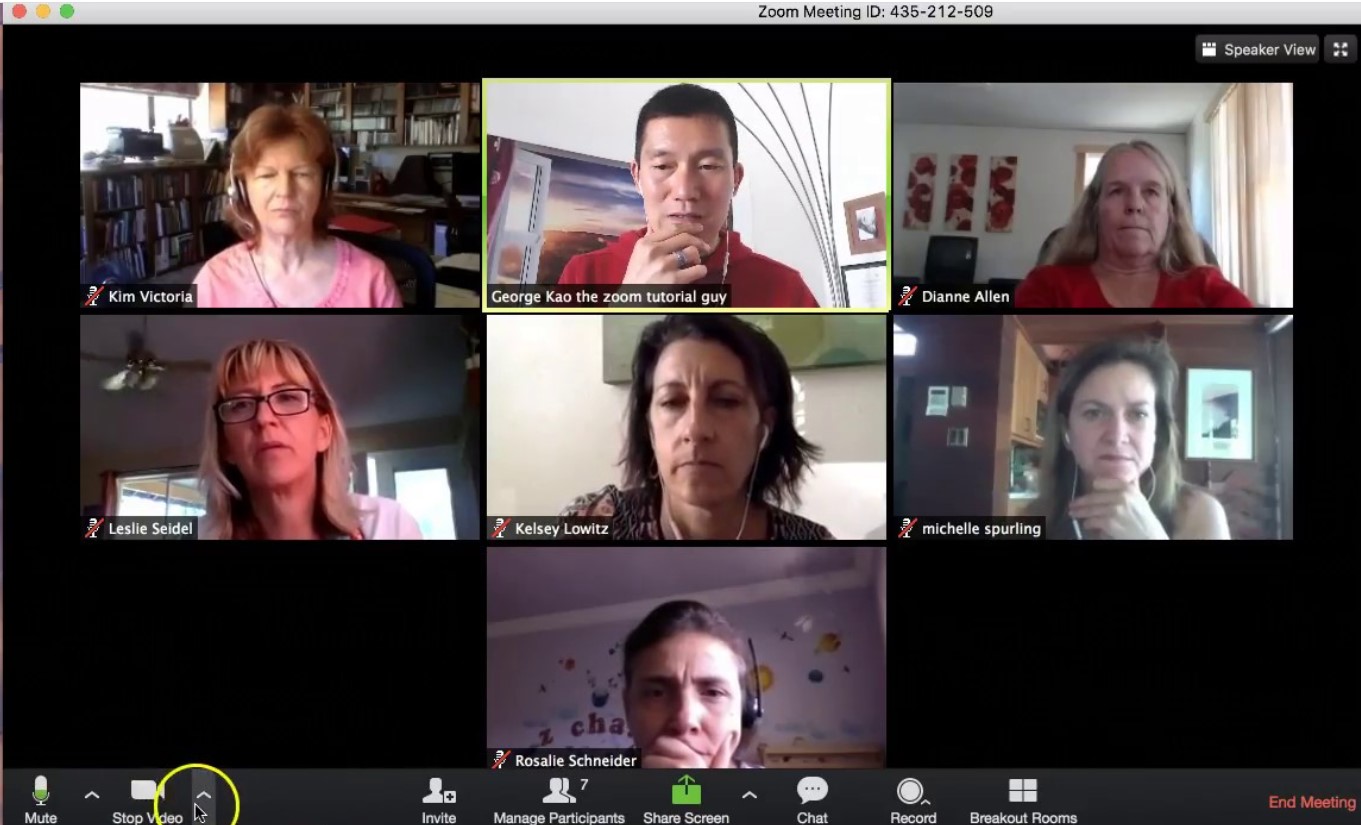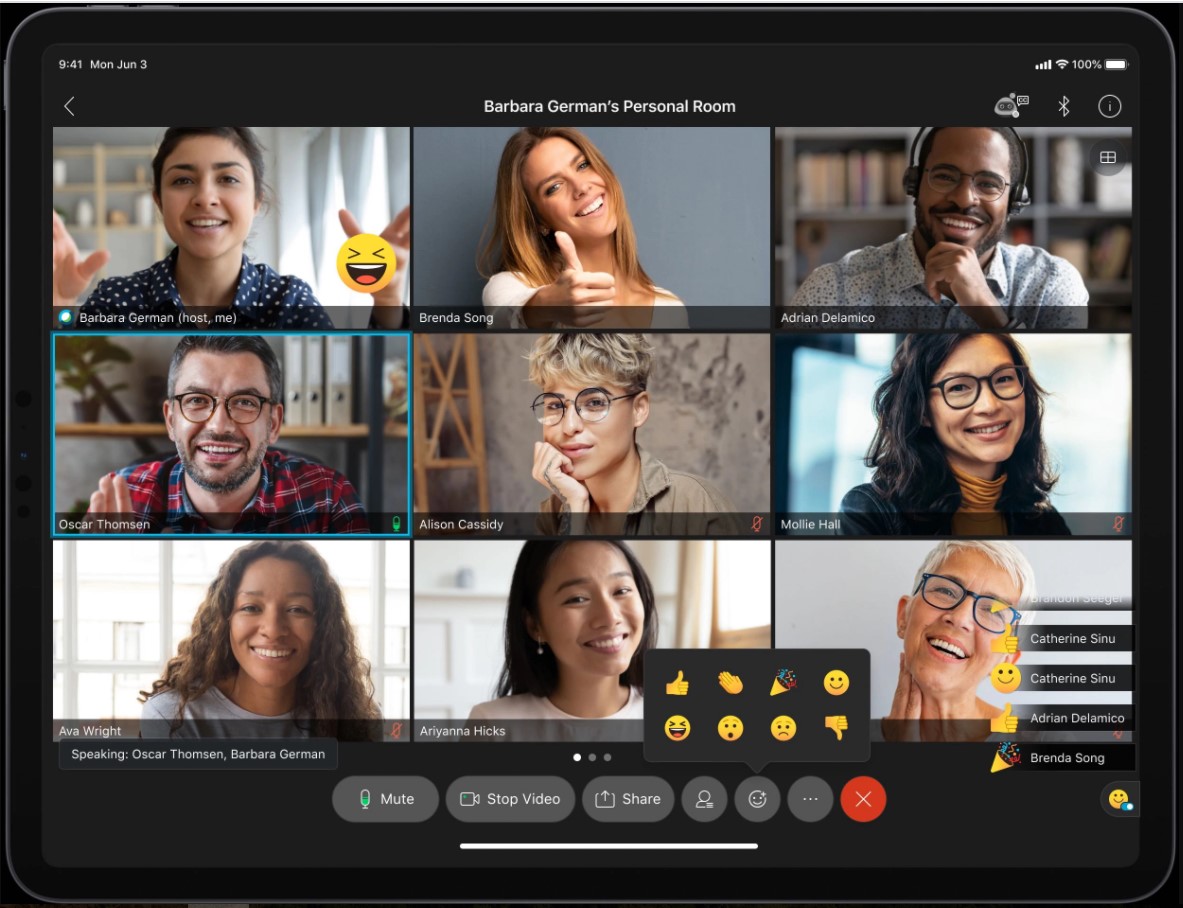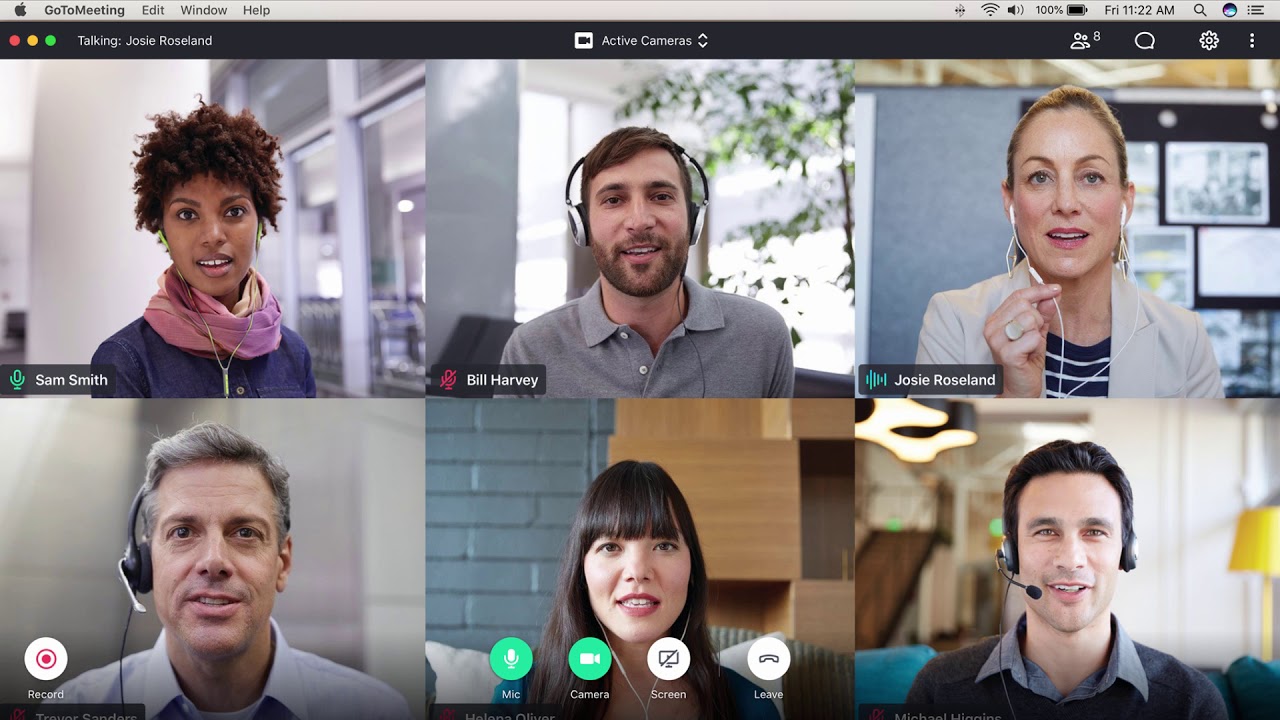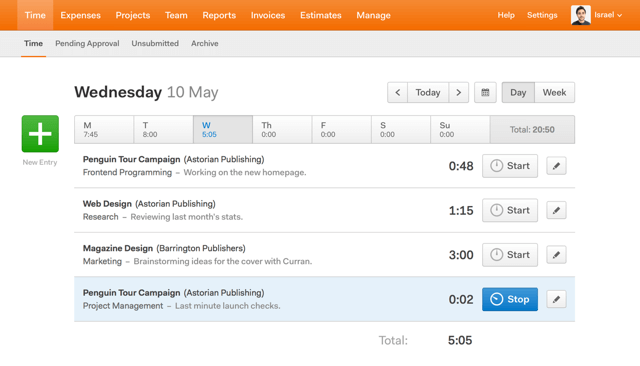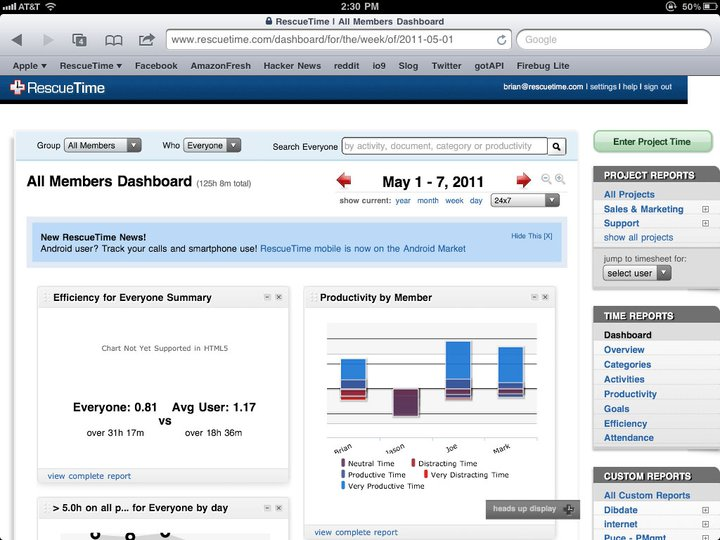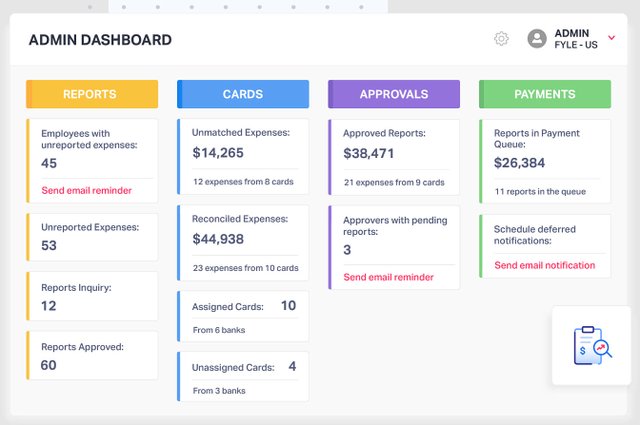Some tasks require the efforts of a team and can’t be done by an individual. For example, every time a company communicates with a client, the client expects to talk to a company as a single unit and get a consistent experience. Collaboration between marketing, sales, technical, and support departments should be at a very high level to satisfy the client.
This is the time when collaboration software comes on the stage. It helps to bring together the expertise of team members and even several departments. The Covid-19 pandemic made the demand for remote workforce and online collaboration tools much stronger. And today we will explore this topic in depth.
Contents
What Are Collaboration Tools?
Online collaboration tools are designed to keep everyone in the team on the same page and make all the project discussions transparent. The project mentioned here can be everything, from an interactive prototype to a lead that the team has to convert into a customer.
Communication, feedback, task assignments, file sharing, online file storage — all this can happen in one place and in real time with collaboration software. Every member can access the latest version of the file and can quickly catch up with all the project updates. As a result, the team becomes more efficient.
What Can Collaboration Tools Do?
Team collaboration software comes in many forms, from basic messengers (say, Slack or Skype) to more complex collaboration platforms that allow co-editing files (for example, Google Docs) and orchestrating work (PM or CRM tools). Collaboration tools can be deployed as stand-alone apps or as a set of features of another solution, say, CRM, CMS, project management or other software.
The common functionality of such tools includes:
- Group and private chats
- Instant messaging
- Feeds, comments, mentions
- Notifications
- Screen sharing
- Video and audio conferencing
- Co-working on files
- File sharing
Interaction tools can also include a calendar, to-do lists and task boards, and timelines. Some of them cover portals and mobile apps to provide access to data from anywhere and anytime.
What Are the Advantages of Collaboration Software?
Though online collaboration tools mainly focus on communication, the usage of such software makes all working processes more efficient and accurate and contributes to the project success.
With such apps, all team members
- can discuss the project or task;
- see the latest updates on the task, project, or document;
- access the latest version of documents (say, marketing materials);
- get and react on feedback in time;
- work together on one document even if they work in different time zones.
As a result, collaborative software helps companies to synchronize the efforts of in-house and remote workers and improve the communication between departments (say, marketing and sales teams, or support and tech teams).
What Are the Best Collaboration Tools?
The choice of the best collaboration software depends on your business needs and budget. Naturally, more functional apps cost more. So, before picking the tool, it makes sense to list your own requirements.
What features do you require? Do you need automated workflows? Do you want to share files with different levels of permission? How many people will use the software?
It gets much simpler if you first write down the tools that your team already uses for collaboration and find an all-in-one solution that covers the features you need.
44 Top Collaboration Tools Worth Considering
To make your search easier, read below for the overviews of the 43 most promising collaborative software. The tools are structured by categories for your convenience.
Project Management Tools
Project management software allows teams and individuals to organize work and monitor projects at any stage of their life cycle. PM tools can be used to set tasks, plan workload, schedule activities, set budget and deadlines, communicate on the tasks, analyze data, and generate reports. Project managers can be aware of everything happening with the project and quickly react to issues. Some of the tools we discuss below have a particular focus on the Agile methodology and suit teams that work in a very dynamic environment. Though project management software covers a much wider scope of work, it also includes collaboration features and can be used for this.
1. Hygger
Hygger is a product and project management software with a very powerful Kanban toolkit. Team members can monitor multiple projects, categorize tasks with swimlanes, apply WIP limits, prioritize tasks, use roadmaps to plan activities, track time, and more. A very intuitive UI makes Hygger suitable for both tech and non-tech teams.
As for collaboration, Hygger allows users to co-work on shared boards, leave comments, set notifications via email and the Hygger itself, attach files and links. Team members can create and discuss tasks in a convenient way.
Hygger integrates with Harvest, Dropbox, Drive, iCalendar, Slack, and many other tools to cover all the needed collaboration functionality. The Enterprise edition provides access to the API and lets you integrate the tool with any third-party software.
Hygger is available via browser, on iOS- and Android-powered devices.
Pricing
Hygger has a free version with limited functionality and two paid licenses:
- Standard – $7 per user per month
- Enterprise – $14 per user per month
This is how Hygger works.
Let’s check the pros and cons of Hygger.
|
Pros |
Cons |
|
|
2. Basecamp
This tool can replace several other paid monthly services, such as Slack or Dropbox. Basecamp includes scheduling, calendars, file storage, real-time chats, private messaging, and some other features. The tool has a sleek UI and makes it easy to find the tasks, entries, and files that you need.
Users can customize notifications and turn them off if needed. Basecamp allows sharing tasks and messages with partners and stakeholders outside the company. Basecamp has been on the market for a while and is widely used by small remote teams.
Basecamp is available on Mac and Windows, via browser, on iOS and Android.
In terms of collaboration, Basecamp includes discussion boards, file sharing, group chats, and recurring questions.
Pricing
Basecamp has a free 30-day trial version and a completely free Private version for individuals, which is very limited in functionality. Basecamp Business costs $99 per month.
Take a look at Basecamp in action.
Let’s check the pros and cons.
| Pros |
Cons |
|
|
3. Wrike
Wrike provides all the common project management features, including handy dashboards, Gantt charts, and strong reporting functionality. There is also a built-in time tracking tool that suits basic requirements and can’t fully replace a time tracking app. Wrike has a friendly and intuitive UI, with just a few flaws.
As for employee collaboration, Wrike integrates with Google Drive, Dropbox, Box, MS Office 365, and OneDrive and allows for sharing and storing files, commenting, and involving collaborators (clients, contractors) in the process.
Pricing
Wrike has a free version with just a shared task list for teams with no more than 5 members. Paid licenses differ based on their functionality and the number of users. The free trial is available for 14 days.
- Professional – $9.80 per user per month
- Business – $24.80 per user per month
- Enterprise – price on request
This is how Wrike looks like.
Let’s sum up the pros and cons.
| Pros | Cons |
|
|
4. Asana
Asana is a nice combination of project management features with collaboration functionality. The toolkit allows users to break work down into tasks, assign tasks to employees, organize project activity with roadmaps and timelines, review progress, and get notifications about updates. The dashboards are attractive and convenient to use.
Asana is available via browser, on Mac, Windows, and via mobile apps for iOS and Android. As a collaboration tool, Asana includes discussion boards, document management, allows document editing and checking versions. You can leave comments and give feedback, or discuss the project with a specific chat-like feature — Project Conversations.
Pricing
Asana has a free version for individuals and small teams that lacks advanced features but can suit quite basic needs. Paid licenses differ in the level of customization, integrations, and available features. The trial period lasts for 30 days.
- Premium – $10,99 per user per month
- Business – $24,99 per user per month
Take a look at Asana below.
What about the pros and cons?
|
Pros |
Cons |
|
|
5. Workzone
Workzone is a strong project management tool that gives teams full visibility into their projects. It comprises a wide set of features, such as personalized to-do lists, subtasks, task dependencies, permissions and access management, Gantt charts, and a handy task assignment process.
As team collaboration software, Workzone supports file sharing, review, approval, and versions, public access forms, groups, comments, and email alerts.
Pricing
Workzone offers a free trial only on request. Licenses vary by the level of customization, storage, and availability of advanced features. The minimum fee for a team is $200.
- Team – $24 per user per month
- Professional – $34 per user per month
- Enterprise – $43 per user per month
Below you can check how the tool works.
What about the advantages and disadvantages?
|
Pros |
Cons |
|
|
Online Communication Tools
Online communication tools provide a secure environment for discussing work matters. Such team collaboration software can include private and group chats, audio and video calls, and conferencing. The tools differ based on the security level that they can guarantee, as well as the ease with which you can share documents, communicate, and find the needed info in threads.
6. Slack
Slack is collaboration software that is focused on the message exchange between users. The tool supports direct messaging, private and public chats, notifications, group video calls, and screen sharing. Slack is available on desktop and mobile and integrates with Google Docs, Box, and Dropbox for a smooth collaboration on documents and files. Slack Connect allows for secure communication with third-party organizations as well.
Pricing
Slack has a free version with limited functionality that can still suit small teams. Paid licenses differ in support and capabilities and include:
- Standard — $6.67 per user per month
- Plus — $12.50 per user per month
- Enterprise — price on request
Take a look at Slack in action.
Now, let’s summarise the pros and cons.
| Pros | Cons |
|
|
7. Microsoft Teams
Microsoft Teams is team collaboration software that combines all the needed features for communication, including chats, video meetings, calls, file storage, and attachments. Team members can collaborate and hold conferences with each other and third-party users.
Microsoft is available on all platforms, Windows, Mac, iOS, Android, and via the web.
Pricing
You can try Microsoft Teams for 30 days or subscribe to a limited free version if that’s enough for your needs. Microsoft 365 Business Standard costs $12.50 per user per month.
Take a look at the software in action.
And now back to the pros and cons.
|
Pros |
Cons |
|
|
8. Facebook Workplace groups
If you and your team members like using Facebook, you can try Facebook Workplace as your team collaboration software. The UI is convenient and pretty close to the social network. Teams can use their private portals to exchange messages, participate in video and voice calls, exchange files, leave comments, and subscribe to news feeds and updates of their colleagues. You can get notifications via email and phone and use built-in bots to automate certain tasks.
Workplace is available via the web, on Android and iOS.
Pricing
Though Facebook Workplace doesn’t include a free plan, you can try their paid licenses for 30 days. The paid versions differ by support, SSO, and file storage.
- Advanced – $4 per user per month
- Enterprise – $8 per user per month
Take a look at Facebook Workplace in action.
Let’s summarise the pros and cons.
| Pros | Cons |
|
|
9. Google Hangouts, Meet, and Chat
Google offers a full-fledged collaboration platform, Google Workspace, which we will discuss a bit later. In addition to this, there are also three online collaboration tools that serve different functions.
- Hangouts is a free communication tool that is available only to consumers from 2020. This is Google’s most mature video and chat service. Users can add up to 25 participants and share screens.
- Google Meet is a video chat tool included in Google Workspace (formerly G Suite). This secure video conferencing tool can also be accessed without a Google Workspace subscription for free from 2020. In comparison to Hangouts, Meet allows users to add up to 100 participants, follow the speaker along by reading, share a particular part of the screen, and record videos. Teams that want to extend the number of user participants to 250, prolong the meeting duration over 60 mins, and access the call-in by phone will have to subscribe to a paid license. Google Meet is a sound answer to Zoom.
- Google Chat is Google’s paid team chat service that you can use only with Google Workspace. It allows users to exchange direct messages, create and subscribe to team channels, chat with outside users, set up notifications, and use inbuilt bots. Thanks to close integration with other Google Workspace tools, users can share files and schedule meetings right from the chat. In general, Google chat is a good alternative to Slack.
Pricing
While Google Hangouts is free, Google Meet has a free and a paid license (from $8 per user per month). To use Google Chat, you will have to subscribe to Google Workspace (from $6 per user per month).
This is how Google Meet and Google Chat work.
Let’s review the pros and cons of Google’s online collaboration tools.
| Pros |
Cons |
|
|
10. Element (formerly Riot.im)
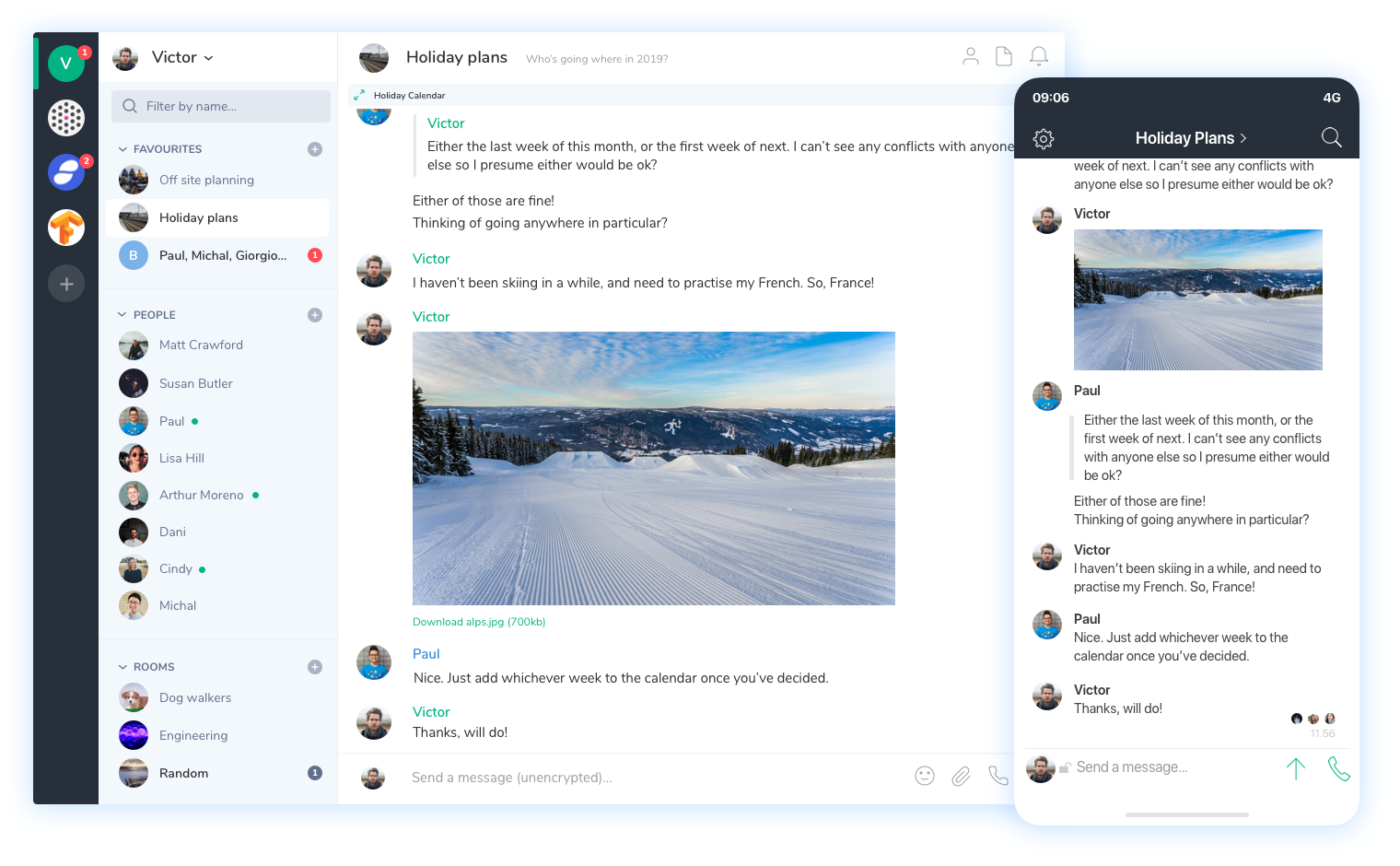 Element is a messaging app that allows individuals to chat with each other and in groups. They make a particular focus on the security of communication and provide cross-signed device verification and default end-to-end encryption. The tool can be used for unlimited voice and video conferencing, VoIP, and files exchange. You can get customizable notifications and mute channels if needed. Element is available via the web and on Android, iOS, macOS, Windows, and Linux.
Element is a messaging app that allows individuals to chat with each other and in groups. They make a particular focus on the security of communication and provide cross-signed device verification and default end-to-end encryption. The tool can be used for unlimited voice and video conferencing, VoIP, and files exchange. You can get customizable notifications and mute channels if needed. Element is available via the web and on Android, iOS, macOS, Windows, and Linux.
Check below how the tool works.
Pricing
Element features are free. The provider also allows you to use a free public server or pick Element Matrix servers — of course, for a fee.
Now, let’s sum up the pros and cons.
|
Pros |
Cons |
|
|
11. Rocket.Chat
Rocket.Chat is an open-source collaboration software that allows teams to communicate in personal and group chats, share files and screens, participate in audio and video calls, search for messages, and follow threads. Rocket.Chat guarantees the security of communication with end-to-end encryption, 2-factor authentication, custom permissions, and compliance to such standards as GDPR, CCPA, HIPAA, and LGDP. It also includes a Live Chat and chat bot for communication with customers. The UI is fully customizable. Rocket.Chat is available via the web, on desktop and mobile devices.
Pricing
Rocket.Chat has a 14-day free trial of their three paid plans that cost accordingly:
- Bronze – $2 per user per month
- Silver – $4 per user per month
- Gold – on request
Take a look at Rocket.Chat below.
Let’s sum up the pros and cons of Rocket.Chat.
| Pros |
Cons |
|
|
12. Mattermost
In general, Mattermost is a secure chat solution, by its functionality similar to Slack and other team collaboration tools. Teams can use Mattermost to exchange private messages and communicate in group chats, search for messages, make voice and video calls, as well as share files, images, and links. It integrates with more than 100 developer tools. The security of communication is guaranteed by multi-factor authentication.
Mattermost works on iOS, Android, Windows, Mac, and Linux.
Pricing
Mattermost is free for teams of up to 10 users. Paid licenses are:
- Cloud Professional – $10 per user per month
- Cloud Enterprise – custom pricing
This is how Mattermost works.
Let’s explore the advantages and disadvantages.
|
Pros |
Cons |
|
|
Online CRM Tools
CRM software is designed to boost the efficiency of the sales process, therefore it comprises features needed to visualize the sales process and organize customer data. Users can access up-to-date info about communication with particular customers and hence a company can talk to every customer in a personal way even if a sales manager leaves the company and another one takes the client or if several departments have to engage in a conversation with a customer (say, marketing, sales, support). So, a CRM is a hub for efficient collaboration among different company teams.
13. Hubspot
Hubspot is a powerful platform for sales and marketing that includes all needed features to organize an efficient sales process. It covers customer data management, email tracking, email templates, live chat, predictive lead scoring, and more.
Team collaboration tools of Hubspot are also varied and comprise document sharing and organizing leads by teams. A great team collaboration feature is the ability to communicate privately with other team members within the HubSpot Conversations inbox. Say, a customer asks the support agent a very techy question via Hubspot, the agent can instantly discuss the matter with a tech specialist or the manager using internal comments to the conversation thread.
Pricing
Hubspot has a completely free version that still includes many useful features. Paid plans provide more advanced capabilities, such as sales analytics, record customization, smart sending times, and more.
- Starter – $50 per user per month
- Professional – $500 per month
- Enterprise – $1,200 per month
Here is how Hubspot looks like in action.
Let’s summarise the pros and cons.
| Pros |
Cons |
|
|
14. Pipedrive
Pipedrive includes all basic CRM features, such as lead management, workflow automation, communication tracking, email templates, email opening tracking, reporting, setting goals, and reminders. The tool has a convenient UI with drag-and-drop sales stages. Pipedrive works on mobile devices and allows users to log calls and detect nearby clients.
Sales, marketing, and service teams can see all customer data, the files sent, emails, and calls and use it in their communication. The tool is available via the web and on mobile devices.
Pricing
Pipedrive allows you to try any plan for 14 days.
- Essential — 15 per user per month
- Advanced — $29 per user per month
- Professional — $59 per user per month
- Enterprise — $99 per user per month
Have a look at the Pipedrive UI.
Let’s explore the pros and cons.
| Pros | Cons |
|
|
15. Less Annoying CRM
Less Annoying CRM has all the key CRM features in a sleek UI. It includes contact management, tasks, leads and pipelines, a built-in calendar and sync with Google calendar, email logging, daily agenda, task management, and reports.
As for collaboration, users can share data and files, as well as access the history of communication with a client.
The software is web-based and hence is available via mobile, computer, laptop, and tablet.
Pricing
Less Annoying CRM has a free 30-day trial version and costs $15 per user per month.
Have a look at the CRM in action.
Here are the pros and cons.
| Pros | Cons |
|
|
16. Agile CRM
Agile CRM is an online CRM for small and medium-sized companies. It includes features for sales, marketing, and customer service. To name a few of the key capabilities, there is 360 contact view, inbox CRM, lead management, multichannel campaigns, CRM analytics, email tracking, web forms, and much more.
Agile CRM also includes several team collaboration features that can help sales managers coordinate their efforts, such as call recording, and conferencing. Document management is also quite strong and allows users to upload, save, tag, and sort documents.
Pricing
The tool is free for up to 10 users and includes more than basic sales, marketing, and service functionality. Paid plans are:
- Starter – $14.99 per user per month
- Regular – $49.99 per user per month
- Enterprise – $79.99 per user per month
Take a look at the Agile CRM.
You can check the pros and cons below.
|
Pros |
Cons |
|
|
Online Documentation Tools
Companies use online documentation tools specifically to organize their files and let employees create documents together. Such software makes it easier to exchange expertise with the help of comments and co-authoring. Sometimes online documentation tools are used to build a company knowledge base or a customer portal and this way answer typical questions, foster knowledge exchange, and reduce the load on particular specialists and service agents. Let’s check four popular alternatives.
17. Google Docs and Google Workspace
Google Docs (Sheets, Slides) is one of the most popular online collaboration tools for document sharing, storing, and editing. It allows users to work on one document together in real time, as well as manage file versions and see edits. You can choose the level of access to your file before sharing and give the rights to see, comment, and edit. All participants can easily collaborate with notes and get notifications about file changes. Google Docs, Sheets, and Slides are very sound web alternatives to MS Word, Excel, and PowerPoint.
You can get more advanced features if you subscribe to Google Workspace, a full-fledged team collaboration software. Google Workspace includes Gmail, Drive, Meet, Calendar, Chat, Docs, Sheets, Slides, Keep, Sites, Forms, and Currents. As for documents, Google Workspace guarantees businesses more security and more features, including writing assistance, custom branding and form templates, connected Sheets, and others.
Pricing
Google Docs, Sheets, and Slides are free. Google Workspace has four licenses:
- Business Starter – $6 per user per month
- Business Standard – $12 per user per month
- Business Plus – $18 per user per month
- Enterprise – on request
Take a look at the Google free collaboration toolkit in action.
Let’s summarise the pros and cons.
| Pros | Cons |
|
|
18. Office Online
Office Online is a free web version of Microsoft products. It includes Word, Excel, PowerPoint, OneNote, Sway, Outlook, People, Calendar, OneDrive, Form, and Skype. It is convenient and very familiar to many users. The online version allows users to work together on documents, presentations, tables, as well as send in-line feedback to team members via email. Users can work from desktop and mobile devices.
Though more advanced features are included in Office 365 licenses, the capabilities of Office Online will be just fine for basic work with files and editing.
Pricing
Office Online is free. More features are available with Office 365, which costs from $5 per user per month.
Here’s how Office Online looks like.
Let’s sum up the advantages and disadvantages.
|
Pros |
Cons |
|
|
[Bonus]: Google Docs vs. Office Online
As these tools are very popular and provide almost the same functionality and convenient UI, we compared them more closely to spot the differences. Comments, document sharing, co-editing, and key features are very similar in both apps. Google Docs turned out to be more flexible in terms of inserting images, links, symbols, applying fonts, and managing document permissions. Google Docs doesn’t include a quick edit toolbar, while Office Online does. As for team collaboration, Google Docs is slightly ahead as it allows users to edit texts in the draft and the read view, check version history, track changes, as well as enable a correction mode.
19. ProProfs
ProProfs is a set of team collaboration software for different purposes, such as knowledge management, project management, surveys, forms, live chat, help desk, and others. Each solution can be purchased separately, which allows companies to avoid unnecessary expenses.
- The Knowledge base is a key toolkit for team collaboration. It includes customizable templates, file uploading, file version history, permission control, SSO. The knowledge base lets users access the latest company info.
- ProProfs project management is designed to organize work effectively, just like the tools that we reviewed earlier. Task planning, dashboards, Gantt charts, task prioritization, reporting, time tracking, comments, and notifications — all this can be found in the toolkit. ProProfs can be synced with G-Drive, Dropbox & Box to simplify document exchange.
ProProfs integrates with a range of popular tools, such as Live Chat, Google Analytics, Zendesk, Desk, and others. The software is available on mobile devices and via the web.
Pricing
There is a free trial option for 15 days. Every tool is priced separately.
- Knowledge Base – from $0.40 per page per month
- Project Management – from $3 per user per month
Take a look at ProProfs.
Let’s check the pros and cons.
| Pros | Cons |
|
|
20. Bit.ai
Bit.ai is a comprehensive document management software that suits diverse collaboration tasks, such as co-authoring documents, creating wikis, knowledge bases, technical documentation, materials for customers and client portals.
Users can apply templates and formatting, add links, images, and widgets to docs, as well as leave comments to lines. Bit.ai allows you to invite other members to discuss a doc, share files, and track opening. Another great feature for collaboration is Workspaces that let you organize documents by projects.
Bit.ai integrates with over 100 tools.
Pricing
The free plan suits small teams and includes limited features and up to 5 users and up to 50 documents.
- Pro Plan – $8 per user per month
- Business Plan – $15 per user per month
- Enterprise – on request
Take a look at Bit.ai below.
And we are back to the pros and cons.
|
Pros |
Cons |
|
|
Organizational Tools
Do ideas come to you at the most inappropriate time? No problem. Organizational tools can help you to gather ideas, find inspiration, and view everything later when you are ready. You can brainstorm and exchange ideas with your team and arrange notes in a convenient way. Here are our picks among organizational tools.
21. Evernote
Evernote is a popular note-taking app that can be used for team collaboration and idea exchange. Evernote allows users to create docs (notes), add audio recordings links, images, and files. Team members can also capture screenshots of web pages with their custom notes and arrows, as well as scan and attach documents. The content is synchronized across devices and is easily searchable. Evernote can be integrated with Gmail, Outlook, Salesforce, Google Drive, Slack, and Microsoft Teams for full-fledged team collaboration.
Pricing
There is a free version of Evernote that can be enough for small teams. Paid licenses are:
- Premium – $7.99 per user per month
- Business – 14.99 per user per month
Here is how Evernote works.
Evernote has both advantages and disadvantages.
| Pros | Cons |
|
|
22. Google Keep
Google Keep has pretty limited functionality and is designed specifically for notes (well, Google has Google Docs for files). Users can add photos, screenshots, text scans, voice messages, sketches, and checklists to the note, as well as set reminders and share their notes with the rest of the team. Though Google Keep was not designed to organize files, you can use custom labels for searching your notes. The storage amount is limited to the space left in your Google drive.
In addition to a web version, there are free apps for Android and Apple mobile devices.
Pricing. Google Keep is free.
Have a quick look at Google Keep.
Here are the advantages and disadvantages.
| Pros | Cons |
|
|
23. Pocket
Pocket is the tool for saving news articles, links, videos, and blog articles so as to view them later, even offline. You can organize such notes with tags and mark interesting ideas. Teams can use Pocket as collaboration software to save ideas that they exchange with each other in chats and messengers. Pocket is available for iOS, Android, Mac, Windows, and via the web.
Pricing
The free version allows you only to save ideas. Paid licenses are better at organizing notes.
- Premium – $4.99 per user per month
Take a look at Pocket.
The pros and cons are the following.
| Pros | Cons |
|
|
24. Pinterest
Pinterest lets you browse visual ideas and easily save them to your personal board. This is a nice and free tool for collaboration and sharing business blogs and profiles. You can manage a group board and exchange ideas there, or organize notes on your personal board and share it with other team members.
Pricing. Pinterest is free.
| Pros | Cons |
|
|
25. MindMeister
MindMeister is the tool to choose if you need to brainstorm easily, together with your team, and with max results. You can collaborate with other team members to organize meetings and plan tasks. Users can share mind maps with each other and make them visible for everyone if needed. You can also export the mind map to Word, PowerPoint, and PDF files, which is very handy.
MindMeister works via the web and on Android and iOS.
There is a free version that supports up to 3 mind maps. Other licenses are:
- Personal – $2.49 per user per month
- Pro – $4.19 per user per month
- Business – $6.29 per user per month
Below is MindMeister in action.
Let’s sum up the advantages and disadvantages.
|
Pros |
Cons |
|
|
Online File Sharing Apps
Though the functionality of file sharing apps is more about storing and distributing files, some of them have enough features to be named online collaboration tools. For example, such software can let your team co-author documents, leave comments, and create a group note. Below, we review four popular options of such apps.
26. Dropbox
Dropbox is a widely-used file storage service that lets users keep and access their data anytime and from any device, as well as share files with other users. Business plans are not limited in the storage space, while Individuals will have to work with max 3 TB. You can review version history, back up files, send large files to somebody personally or share them with a large group of people.
DropBox Paper is a collaboration space that team members can use to exchange ideas, images, YouTube videos, SoundCloud clips, links, files, and code. Every member can leave comments throughout the doc.
Dropbox guarantees a safe environment for storing data with a range of security features, including two-factor authentication, watermarking, granular permissions, device approvals, and more.
Dropbox works on Windows, Mac, iOS, Android, and via the web.
Pricing
Dropbox Basic is free and includes 2 GB of storage. To access more storage space and more features, you will have to subscribe to one of the paid plans.
- Professional – $19.99 per user per month
- Standard – $15 per user per month
- Advanced – $25 per user per month
Below you can see DropBox in action.
Let’s sum up the pros and cons.
| Pros | Cons |
|
|
27. Google Drive
One more tool for collaboration by Google, Drive lets users keep data online and share files safely with other members. Users can view, edit, and leave comments on the Drive files, be those documents, images, or even videos. Overall, it supports over 100 file types, including PDFs, CAD files, and images. Drive integrates well with popular tools, such as Slack, Adobe, DocuSign, Atlassian, Autodesk. As a Google tool, it also seamlessly works with all Google apps.
Pricing
15 GB storage is offered for free. To access more storage, you will have to subscribe to one of Google One plans.
- Basic – $1.99 per month
- Standard – $2.99 per month
- Premium – $9.99 per month
This is Google Drive in action.
And here are the pros and cons.
| Pros | Cons |
|
|
28. OneDrive
OneDrive is another popular tool for storing and sharing files. It is an obvious choice for the companies using Microsoft products and it is included in Office 365 licenses. OneDrive allows teams to share files (photos, documents, videos), collaborate with colleagues on files in Word, Excel, PowerPoint, and OneNote. Users also get access to file version history, comments, and tasks. The mobile app comprises document scanning as well.
OneDrive is accessible via the web, from desktop and mobile devices.
Pricing
The free version includes 5 GB of storage. You can access OneDrive as it is or with other Microsoft tools in the Microsoft 365 bundle.
- Business 1 – $5 per user per month
- Business 2 – $10 per user per month
- Microsoft 365 Business Basic – $5 per user per month
- Microsoft 365 Business Standard – $12.5 per user per month
Below you can see the tool in action.
Let’s sum up the pros and cons.
| Pros | Cons |
|
|
29. Box
One more popular tool for file sharing is Box. Box lets individuals and teams create, upload, store, share, review, and edit files in the cloud. With Box notes, the team can brainstorm and discuss ideas in real time. Free storage is limited to 10 GB, while paid versions provide from 100 GB to unlimited storage.
Security is guaranteed with customer-managed encryption, granular permissions, HIPAA/FedRAMP compliance, document watermarking, and password policy enforcement.
Box is easily connected to Office 365, G Suite, Zoom, and Slack.
Pricing
The free version suits only personal usage yet includes enough features to store and share data with other members. Paid licenses are
- Personal Pro – 9€ ($11) per user per month
- Starter – 6€ ($7) per user per month
- Business – 18€ ($22) per user per month
- Business Plus – 30€ ($36) per user per month
- Enterprise – 42€ ($51) per user per month
Let’s look at Box in action.
Here are the advantages and disadvantages.
|
Pros |
Cons |
|
|
Customer Support Software
Help desk software is about making customers happy with prompt support and answers to their questions. Such tools help companies track interactions with customers throughout different channels and manage their service teams. The tools we review below are market leaders and have more than basic features for organizing the work of service agents and enhancing collaboration within the team.
30. Intercom
Intercom is one of such popular options of customer support software. It can be used both for customer support and enhancing sales and marketing efforts. Intercom provides a real-time chat and allows you to follow up after a period of time. The inbox lets team members track communication with a client even after switching to Facebook or Twitter. The team can create a knowledge base and add articles to answer the most common questions. Intercom includes basic and advanced features for service agents, such as ticketing workflows, workload management, custom bots, and others. The software integrates with 250+ apps and works both on desktop and mobile.
Pricing
A free trial is available for 14 days.
- Start – from $59 per month
- Grow – from $119 per month
- Accelerate – from $499 per month
- Scale – from $999 per month
You can take a look at Intercom below.
And here are the pros and cons.
| Pros | Cons |
|
|
31. Zendesk
Zendesk is a competitive customer service software that makes the service team more efficient and boosts collaboration. It includes all the basic features, such as messaging across email, SMS, live chat, ticket management, help center, and others. More advanced features cover AI-powered automated answers, reporting, customizable workflows, a unified agent workspace, a customer portal, and more.
As for collaboration, Zendesk allows you to group members by their roles (say, sales, financial, or support), assign tickets to groups and particular members, and let them reply in the feed. There are also internal comments and internal side conversations within the ticket that allows service agents to ask any member for advice. Zendesk integrates with 1000+ apps.
Pricing
There is a 30-day free trial of any paid license:
- Team – $49 per user per month
- Growth – $79 per user per month
- Professional – $99 per user per month
Have a look at Zendesk UI.
Let’s check the pros and cons.
| Pros | Cons |
|
|
32. Groove
Groove is a popular alternative to Zendesk. The software includes all the features for customer service, like customer history, live chat and messaging, integrated support via all channels (email, social media, chat, or the phone), knowledge base, assignments, and analytics. Rules, custom folders, and tagging help to organize tasks.
Groove has several useful features as online collaboration software. For example, internal notes to the conversations with customers, collision detection, and mentions.
Groove integrates with 40+ popular tools.
Pricing
Groove offers a discount for start-ups and a 15-day free trial of any of their licenses:
- Starter – $15 per user per month
- Plus – $25 per user per month
- Pro – $40 per user per month
- Company – on request
Take a look at the tool in action.
Let’s review the pros and cons.
|
Pros |
Cons |
|
|
Design and Prototyping Tools
Interactive prototypes let teams test ideas faster and show stakeholders how the software will look like and work. Design and prototyping tools should have enough features to support seamless collaboration between designers, designers and developers, the company and stakeholders. Below we will introduce you to five tools that can let you design and iterate more effectively and achieve the needed level of cooperation in your team.
33. Axure
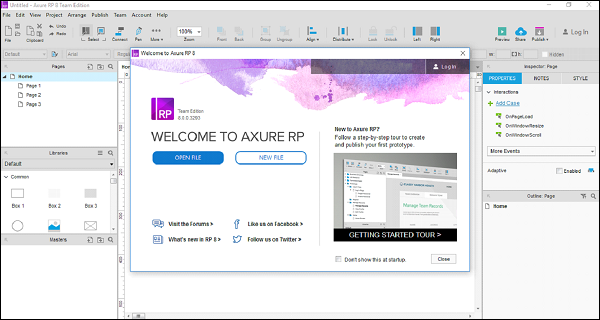 Axure RP is a powerful prototyping tool which can be used by teams to create designs and wireframes and without coding build prototypes capable of realistic interactions.
Axure RP is a powerful prototyping tool which can be used by teams to create designs and wireframes and without coding build prototypes capable of realistic interactions.
As a team collaboration software, Axure RP allows you to co-author and review prototypes, leave comments and notes about changes, check version history, and export any version. You can also invite other users to your private workspace and set up notifications. The tool integrates with Sketch, Figma, and Adobe XD.
Pricing
There is a 30-day free trial of any paid version:
- Pro – $25 per user per month
- Team – $42 per user per month
- Enterprise – on request
Have a look at Axure below.
Let’s summarise the pros and cons.
| Pros | Cons |
|
|
34. Sketch
Sketch is a prototyping tool that simplifies communication between designers, developers, stakeholders, and managers.
Designers can save time by using repeated design elements, create flexible design elements with nested symbols, add simple animations and make prototypes clickable. Stakeholders and testers can preview prototypes and look at how it works.
Collaboration functionality in Sketch allows designers to create a common cloud workspace, share designs with members and guests, as well as make files public. Users can add and remove contributors and viewers, leave comments, and get notifications. Version history is also available. You can access the tool on Mac and via the web.
Pricing
Sketch free trial period lasts for 30 days. The paid plans can suit both individuals and teams.
- Personal – $99 per year
- Team – $9 per member or $99 per team
You can explore the Sketch UI below.
Let’s sum up the pros and cons.
| Pros | Cons |
|
|
35. Fluid UI
FluidUI is a prototyping software that lets you design, test, review, and discuss app ideas. The software includes built-in libraries, supports interactive web and mobile prototypes, animations, and links. Collaboration capabilities let users create prototypes together in real time, communicate via video calls, lock and allow editing, add comments, and show live video presentations.
FluidUI works via browser, on Mac, Windows, and Linux, and on mobile devices (in preview mode).
Pricing
Fluid UI has a very limited free version and three plans:
- Solo – $15 per user per month
- Pro – $25 per user per month
- Team – $65 per 5 users per month
Have a look at the tool in action.
Let’s get back to the pros and cons.
| Pros | Cons |
|
|
36. InVision
One more robust prototyping tool that doesn’t require coding is InVision. Users can work on a prototype together, create wireframes, designs, review and give feedback, as well as test UI elements on multiple devices. It allows creating very interactive prototypes.
Collaboration in InVision takes the form of commenting, public share links and view permissions. Notifications will keep the whole team aware of the changes to the prototype.
InVison integrates with Sketch, Photoshop, JIRA, Storybook, and other tools.
Pricing
The free version of InVision suits individuals and small teams. Paid licenses are
- Pro – $7 per user per month
- Enterprise – on request
Explore the tool’s UI below.
Let’s check the pros and cons.
| Pros | Cons |
|
|
37. Adobe XD
The tool makes designers much more efficient as it allows them to create reusable buttons, sync changes to the same components across all designs, duplicate galleries and lists, as well as easily import data from Photoshop, Illustrator, and Sketch. Adobe XD works on MacOS and Windows.
Users can coedit files, track changes of artboards and objects in real time, and share files with different permissions. Adobe XD automatically saves changes and allows you to track versions for the last 30 days.
Pricing
The Starter version is available for free only for personal use. You can either purchase one of two Adobe XD licenses or consider an all-in-one subscription for all Creative Cloud apps ($79.99 per month).
- Single app for small teams – $9.99 per month
- XD for medium-sized teams – $22.99 per month
Take a look at the tool below.
Here are the pros and cons.
|
Pros |
Cons |
|
|
Video Conferencing Tools
This group comprises the tools for seamless video and audio communication. Such team collaboration software usually also includes chat, screen sharing, and recording. Team members can access the meeting from anywhere and from any device that has an Internet connection, so this considerably simplifies communication between distributed employees.
38. Zoom Meeting
Zoom is one of the most robust and well-known enterprise tools for video and audio communication. Zoom provides several solutions for video calls, phone calls, conferencing, and webinars. Among other features, the tool supports high definition sound and visual quality, voice detection, team chat, screen sharing, recording, and transcripts. With Zoom, several users can share screens simultaneously.
Zoom guarantees exclusive data protection with encryption, role-based security, passcodes, and many other features. You can access Zoom via desktop and mobile devices.
Pricing
A free version can suit only short video calls without recording. Paid licenses require at least 9-10 users and cost:
- Pro – $14.99 per user per month
- Business – $19.99 per user per month
- United Business – $35 per user per month
See below for Zoom in action.
And what about the pros and cons?
| Pros | Cons |
|
|
39. WebEx
WebEx by Cisco is another powerful collaboration software that provides personalized video meeting rooms. Users can host and participate in HD video conferences from desktop and mobile devices. The tool is equipped with files and screen sharing, 1-to-1 and group chats, recordings and transcription, and an integrated calendar. There are also some advanced conferencing features, such as a voice-activated digital assistant and automatically generated post-meeting recap emails.
WebEx integrates with Outlook, Office 365, Google, Microsoft Teams, Slack, and other popular tools.
Pricing
- Starter – $13.50 per user per month
- Plus – $17.95 per user per month
- Business – $26.95 per user per month
- Enterprise – on request
You can take a look at the software below.
Let’s check the pros and cons.
| Pros | Cons |
|
|
40. GoToMeeting
GoToMeeting is a competitive tool for HD video conferencing that suits interactions between team members and between the company and clients.
This collaboration software is equipped with screen sharing, messaging, group chat, recordings, quick scheduling in Google Calendar or Outlook. Advanced features include a meeting assistant, meeting highlights, transcription, drawing tools, keyboard and mouse sharing, and others.
GoToMeeting can be accessed via desktop and mobile devices.
Pricing
You can try GoToMeeting for 14 days for free or and subscribe for any of the plans:
- Professional – $14 per user per month
- Business – $19 per user per month
- Enterprise – on request
Have a look at the tool below.
What about the pros and cons?
| Pros | Cons |
|
|
Time tracking tools
As the remote workforce is becoming a new norm, many companies are introducing time tracking tools to monitor how employees progress in their tasks. Time trackers allow managers to estimate time budget and monitor the activity of every employee and the whole team. Users track the time they spend on activities either manually or automatically. Though such tools are not designed for employee collaboration, sometimes they include commenting and integrations with chats and project management tools.
41. Harvest
Harvest is a time tracking tool available for desktop and mobile devices. The software can be used to manually add time entries, leave notes, manage multiple time records at once, correct mistakes, track billable and non-billable time, and set budget limit alerts. Collaboration features are quite basic but are enough to track what team members are working on.
Harvest integrates with 100+ apps, including Asana, Basecamp, GitHub, Slack, Trello, Stripe, Xero, and others.
Pricing
A 30-day free trial is available for the Pro version that costs $12 per user per month.
Take a look at the Harvest UI below.
Now, let’s review the pros and cons.
| Pros | Cons |
|
|
42. RescueTime
RescueTime is a time tracking tool developed around the idea that users can and even want to avoid distractions when they see them. So, RescueTime is just magic goggles that help to track personal unproductive activities.
In terms of employee collaboration, RescueTime automatically detects that time spent on emails, calls, and meetings. Users can focus on their tasks and succeed at multitasking, because RescueTime calculates the time they spend on different tasks, projects, or clients. Of course, users have to train the system to treat particular activities as “productive” or “distracting”, then RescueTime will work in the background. The tool integrates with Calendar, Slack, and two popular connective services, If This Then That ( IFTTT) and Zapier.
Pricing
The license cost starts from $6 per user per month. A free trial is available for 14 days and includes all features.
Have a look at the tool below.
What about the pros and cons?
| Pros | Cons |
|
|
43. Toggl
Toggl is a popular time tracking software that is very easy to use. It is available via web, desktop, and mobile. Users are offered two options — to run a timer and to type in their records manually. The tool is also equipped with tags to organize projects, advanced reporting features, billable rates, and scheduling.
While Toggl track is not suitable for collaboration, there is Toggl Plan that is rather a project management tool than a tracker. You can use Toggl Plan to orchestrate work, share tasks and files, and discuss tasks in comments.
Toggl integrates with many third-party tools, including Asana, Google Calendar, GitHub, and Basecamp.
Pricing
The free version for up to 5 users suits mostly time logging. Other plans are more functional:
- Starter – $10 per user per month
- Premium – $20 per user per month
- Enterprise – on request
You can take a look at the Toggl UI in this video.
| Pros | Cons |
|
|
44. Fyle
Fyle is an expense management software that helps businesses streamline and automate the entire pre-accounting process. With Fyle, traditionally time-consuming and manual tasks like expense tracking and reporting, reimbursement processing, corporate credit card reconciliation, and financial reporting are fully automated and get done in just a few clicks.
Fyle is present inside everyday apps like Slack, G-Suite, and Office 365 so employees can track business expense receipts from wherever they appear. Further, it has tight-knit integrations with major accounting software like QuickBooks, NetSuite, Sage Intacct, Xero, and comes with powerful APIs that make integrations with any business software easy as plug-n-play.
Pricing
- Standard – $8 per active user
- Business – custom pricing for enterprise companies.
Take a look at how Fyle makes expense reporting and management simple –
Let’s get straight to the pros and cons.
| Pros | Cons |
|
|
Summary of 44 Best Collaboration Tools in 2021
Even after you’ve read all the above, the choice can be still quite hard. The table below will help you to compare the prices and free functionality provided by the collaboration tools we reviewed.
| Tool (website) | Free features | Price |
| Project management tools | ||
| Hygger |
|
|
| Basecamp |
|
|
| Wrike
|
|
|
| Asana |
|
|
| Workzone |
|
|
| Online communication tools | ||
| Slack |
|
|
| Microsoft Teams
|
|
|
| Facebook Workplace groups |
|
|
| Google Hangouts |
|
|
| Element (formerly Riot.im) |
|
|
| Rocket.Chat |
|
|
| Mattermost |
|
|
| Online CRM tools | ||
| Hubspot |
|
|
| Pipedrive |
|
|
| Less Annoying CRM |
|
|
| Agile CRM |
|
|
| Online documentation tools | ||
| Google Docs, Sheets, Slides, and Google Workspace |
|
Google Workspace has four licenses:
|
| Office Online |
|
|
| ProProfs |
|
|
| Bit.ai |
|
|
| Organizational tools | ||
| Evernote |
|
|
| Google Keep |
|
|
|
|
|
|
|
|
| MindMeister |
|
|
| Online file sharing apps | ||
| Dropbox |
|
|
| Google Drive |
|
|
| OneDrive |
|
|
| Box |
|
|
| Customer support software | ||
| Intercom |
|
|
| Zendesk |
|
|
| Groove |
|
|
| Design and prototyping tools | ||
| Axure |
|
|
| Sketch |
|
|
| FluidUI |
|
|
| InVision |
|
|
| Adobe XD |
|
|
| Video conferencing tools | ||
| Zoom |
|
|
| WebEx |
|
|
| GoToMeeting |
|
|
| Time tracking apps | ||
| Harvest |
|
|
| RescueTime |
|
|
| Toggl |
|
|
That’s it… oh, wait a minute, please. We have one more bonus for you.
Collaboration Software Trends in 2020-2021
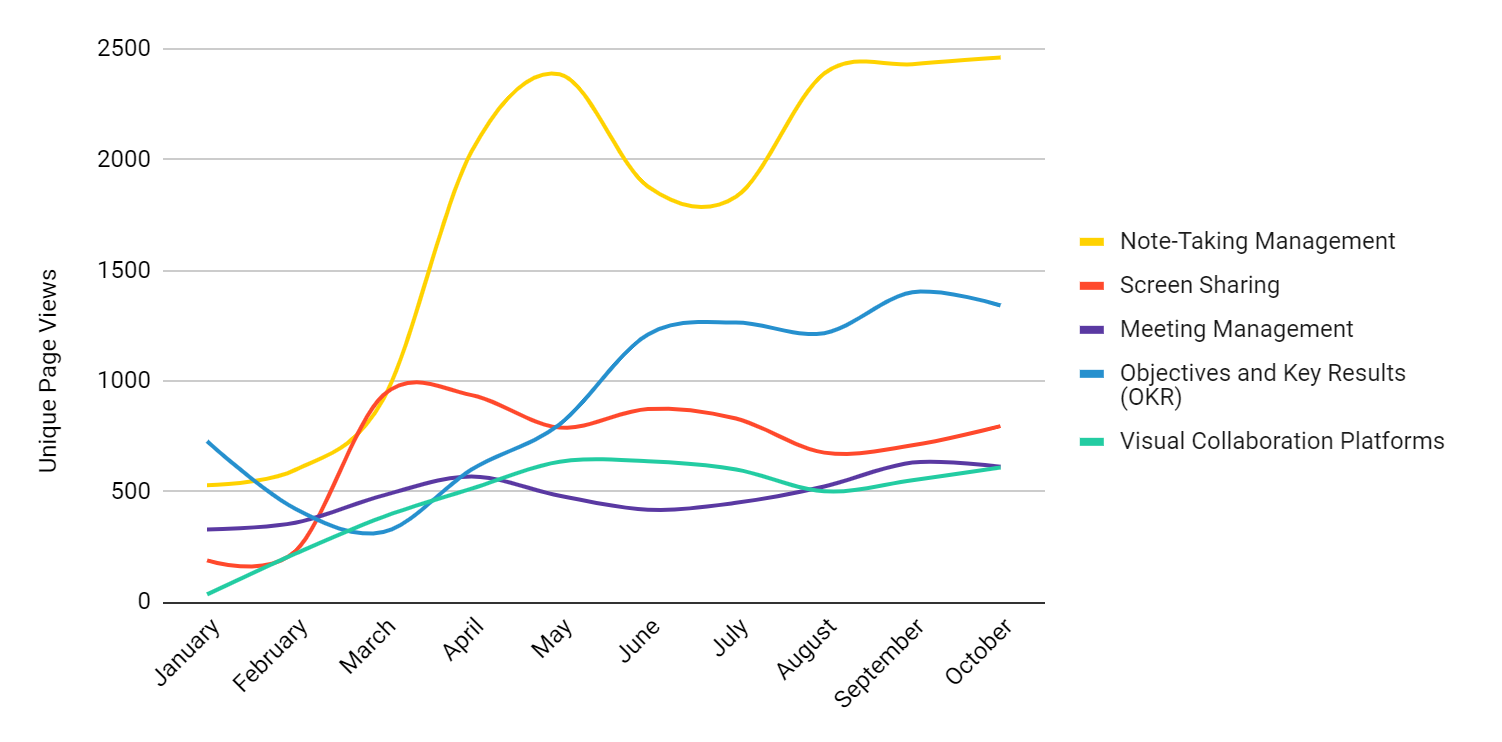
- At first, the Covid-19 pandemic boosted the demand for video conferencing and VoIP tools. As time passes, businesses are getting more interested in note-taking management, objectives and key results, and screen sharing.
- While, at the start, companies needed just software for employee collaboration. Today more advanced features are growing in demand. Meeting software is getting more intelligent and can save time on writing meeting takeaways and transcripts. Security features are also evolving as companies start to discuss many crucial issues online. A recently announced At-Risk Meeting Notifier by Zoom is an example of this trend.
- A remote conference is different from an in-person meeting and can’t last for several hours, especially if employees are located in different time zones. Therefore, more teams are switching to brainstorming and checking ideas in co-editable files, followed by shorter web meetings just to announce the results.
- Big market players want to increase their weight in the collaboration market, and hence we will soon see more comprehensive solutions, combining the features of CRM, ERP, or ITSM systems with collaboration tools. As an example of this trend, Salesforce announced that they intended to purchase Slack. For the customer, more comprehensive solutions mean more security and an escape from wasting time and money on using a range of tools.
- The pandemic made companies switch to the remote and hybrid workforce and hence spurred the demand for online collaboration software. It is highly likely that many organizations that have seen a positive effect of remote work will continue to increase the number of remote workers or will hire both on-site and remote employees even after the end of Covid-19.
Takeaways
Even before the pandemic, cloud communication tools were gaining in popularity as they allowed users to choose the tools that they like, sync data across devices, and track changes to files in real time. Cloud software made it possible for employees from different parts of the world to work together on a file or project. It is likely that in the future team collaboration software will become more secure, helpful, and simple for the user. At the same time, the appearance of comprehensive tools will let companies reduce costs and make the online workspace more convenient for employees.