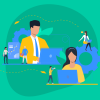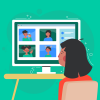Even though there are dozens of reasons why online shopping is better than retail business in stores, merchants sometimes decide to disable their online shops.
If you are a Shopify store owner or perhaps have an active Shopify account, you may need useful info about how to completely close or pause it for some time. In this post, we explain how to achieve this goal painlessly.
Contents
How to prepare to close the Shopify store?
The first thing you should keep in mind is that you will need to discontinue your store manually. If you ask Shopify support to cancel your Shopify account, they won’t help or do this for you.
Before pausing or closing your Shopify account, you will have to go through several steps:
- Be sure that you timely contact all partner third-party service providers to let them know about your intention to close the Shopify account.
- Check that your account has no dues. If you have some, Shopify will provide you with a final bill including all the left fees.
- Cancel subscriptions to all the Shopify apps that your store uses prior to pausing the store. Otherwise, apps’ vendors will go on charging you for them.
- It will be easier for you if you are on a free trial and have not chosen any pricing plan yet. In this case, you do not need to take any action.
There is a significant difference between pausing a store on Shopify and closing it completely. Let’s figure it out.
How to pause a Shopify store?
If you want to close your Shopify store for some period, the entire thing you need to do is to disable the checkout. Your store will continue to run at a reduced cost.
Shoppers will be able to find and see your products without purchasing. Moreover, you will still have access to editing your products.
The best thing about pausing your Shopify store is the fact that you can start using it again anytime you want. Just choose a new Shopify pricing plan, and voila!
Pausing a Shopify store
Follow the five steps below to terminate your account for some time:- Login to Shopify and move to the admin panel of your account.
- Choose Settings, then pick Account.
- You have to find the Pause your store option in the store status section.
- Click on Pause store. The dialog box will explain what will happen once you pause your store.
- Confirm the option.
Now your Shopify store is paused. You will be charged a reduced price.
Unpausing a Shopify store
You can also unpause your account anytime you want. For this:
- Log in to your store again.
- Choose a plan you would like to go with. Once you select the appropriate plan, your account will be unpaused automatically.
How to close a Shopify store?
Closing your Shopify online store is also quite a straightforward procedure. It usually happens if an owner does not plan to run the online store in the future or migrates to another ecommerce platform.
Note that once you decide and choose to close your store, you lose access to the Shopify admin. You will still have an option to log in with your credit card and reactivate the store.
Closing a Shopify store
These four steps will help you to discontinue a Shopify store:
- Login to the admin panel.
- Choose Settings and further click on Account.
- You will need to choose the Close your store option in your Store status section.
- Click on Close store and enter your current password to confirm your intention.
- Select the most relevant reason from the drop-down menu and then hit Close. That’s it.
The last thing we’d like to mention here is that, if you change your mind and decide to reopen your Shopify store within 30 days, you can still do this. As Shopify keeps your data for this period, you will get access to all of your store’s configuration and information.