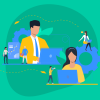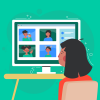Employee training is a crucial part of the company’s activity. That’s why today many companies look for an efficient learning management system. If you already use SharePoint as an intranet, content or project management system, you can create a SharePoint-based learning management system. In this case, you don’t need to buy and deploy third-party software; you will use an already known environment.
Let’s consider what SharePoint LMS can offer you and what are its strong and weak points.
Contents
SharePoint LMS in detail
Learning management systems include a lot of features for planning, realization, and assessing learning processes. Let’s take a look at what you need in your LMS and what SharePoint can give you.
#1. Creating training content
For
SharePoint offers its customers out-of-the-box integration with Office 365 tools: Word, Excel, PowerPoint, Visio, etc. With their help, you can create simple digital content right in SharePoint. Those can be text, images, or video lessons. You also can combine your authoring materials with video from YouTube, Wistia, or Vimeo and create storages with links to the documents and files.
Against
In SharePoint, you can’t create more complicated learning materials with interactive videos, maps, sliders, and other interesting elements. SharePoint doesn’t have an OOTB solution for integration with SCORM (Sharable Content Object Reference Model). So, if you want to work with SCORM files, you should turn to dedicated SharePoint specialists to customize your SharePoint solution.
#2. Managing the training database
For
With the help of SharePoint, you can organize storing your e-learning content and set connections between database, metadata, and searching system.
SharePoint customers can configure their list view: use filters, change sorting, manage columns, and search files in the e-library.
You can set up different access levels to materials; for example, only mentors can view test answers and create new lessons.
Against
If you want to change the layout and conditional format of the SharePoint list or connect the list view with different OOTB solutions, you can download and use the special tool, SharePoint Designer. Also, if your learning system includes work with video (for example, editing videos, using video search or holding webinars), you should integrate your SharePoint solution with visual content management systems.
#3. Organizing the processes for coaches and trainees
For
With the help of SharePoint, you can automatically register trainees to the required courses according to their level of knowledge. SharePoint has a system of permission levels, so trainees will see only what they need on this stage.
Also, you can manage courses: to lead the discussion between members of a certain course, assign courses to employees of the chosen department or with particular skills. Courses can be needed when employees get promoted, are transferred between departments, or when there are other changes in the team.
SharePoint is also good in trainer/trainee collaboration: they can share files, use group sites, charts, blogs, and discussion boards.
Against
Though SharePoint users can communicate in charts and discussion boards, they can’t use emails. SharePoint doesn’t provide its own emailing, and you should integrate it with an emailing service, for example, Outlook. Also, you can enhance your communication system with powerful Office 365 tools, such as Project Online, Planner, Yammer, and Microsoft Teams.
#4. Making a timetable of courses
For
You can plan all learning activities (training courses, tests, exams) and assign the deadlines with SharePoint. After you synchronize your SharePoint with Outlook, you also will get access to the Outlook calendar and can manage both calendars, drag and drop deals from one calendar to another. To avoid confusion, you can mark events in different colors.
SharePoint overlay feature provides a great ability to sync a mentor’s calendar with a calendar of trainees. So the coach will see all events of the team and plan activities according to the situation.
Against
As you can’t change the size of the SharePoint calendar field, it takes a lot of place on your page. Also, its color palette has limitations, and you can use only several colors.
#5. Automation of notifications
For
SharePoint provides its users with automatic notifications via emails or messages about inviting to the courses, topic completing, results of tests, adding new materials, and other updates. You also can schedule notifications about events, meetings, tests, deadlines, etc.
Against
You can’t send alerts connected with certain data, for example, when someone missed an assignment.
#6. Knowledge assessment
For
With the help of SharePoint, you can assess the trainee’s knowledge using simple tests. You can make listings with different kinds of answers (multiple choice and yes/no answers), score results, define pass or fail grade, and create diagrams about results for reporting.
Against
Out-of-the-box Sharepoint lists and columns have several limitations: you can work only with 48 calculated columns. So, if you need to see the results of more than 48 trainees, you should customize your SharePoint solution. Also, when you create test questions, you can’t ask questions based on the trainee’s previous answers, question routing doesn’t work.
#7.Customization of external training
For
Using SharePoint, a manager can customize the system and automatically enroll employees for external training. After completing courses, you can carry out tests with SharePoint and gather feedback about training via the intranet.
Against
Without SharePoint integration with SCORM, you can’t work with external SCORM-related content.
#8. Conducting distance training
For
SharePoint Cloud deployment provides access to learning materials from any location. Employees should have an Internet connection, and it is enough to work with lessons and tasks: download, complete, send, comment, etc.
With the help of the SharePoint co-authoring feature, trainees can work together with the same documents, make group projects, and send a completed task to the mentor.
Against
SharePoint LMS out-of-the-box solutions don’t work with video materials, so you need an additional solution to solve this problem.
#9. Providing self-learning capabilities
For
You can configure open access to the learning content and lessons for your employees. They can monitor the updates of relevant materials and learning by themselves when they need it.
Against
Employees require Internet access to use SharePoint Online materials.
#10. Setting up the micro training
For
With SharePoint tools, you can create and store content for micro training. Those can be daily tips, tutorials, videos, podcasts, blog posts — everything that your employees can use during their training and after finishing it. A great benefit of SharePoint micro training is that it is available on mobile devices.
Against
SharePoint LMS doesn’t support interactive content.
#11. Encouraging achievement
For
SharePoint OOTB solutions provide various achievement points and badges, which are assigned when an employer completes the course, passes the test or exam, or gets new skills. Also, with the help of SharePoint tools, the coach can build leaderboards with trainees’ points. These features represent social life in the company’s life and can be a part of the corporate intranet policy.
Against
The system gives achievement points only for limited actions; for instance, a trainee won’t get points for creating a document. Also, the employer can’t have several points and badges at the same time; a new point replaces the previous one. Badges are not graphical icons, but only texts. SharePoint OOTB doesn’t support graphical elements.
#12. Tracking employees certification
For
With the help of SharePoint, you can monitor how employees are getting professional certification needed for their work. With this tool, you can guarantee your company’s customers will get qualified help from experts. If an employee fails the certification test, SharePoint sends a notification. Also, the system shows the results of tests and exams in the employer’s account in the intranet. Using SharePoint, the trainer can automatically add the certification test to the trainee’s to-do list. After this test, employees will get an electronic certificate in their profiles.
Against
To monitor your employee’s certification results and use interactive dashboards, you need to customize your SharePoint solution.
#13. Streamlining competencies
For
You can create a database with the competencies and skills of your employees in SharePoint, regulate and manage them. Such a database helps HR managers to forecast a lack of specialists in the company. You can build a ranking listing of your employees, based on their competencies level, schedule the competency assessment, etc.
Against
As we said in the previous paragraph, there are no OOTB SharePoint solutions for interactive monitoring. It involves tracking the progress and competencies of employees.
#14. Gathering feedback
For
SharePoint is good for gathering feedback from trainees about completed courses. They can use rates and tags for real-time feedback. Courses with the highest rates will be shown first in the search results of training materials. Trainers can analyze the received results and get automatic reports based on a great number of indicators.
Against
Using OOTB SharePoint tools, you can work only with several types of information and see the number of web site visitors, added materials, data reviews, etc. To get more insightful reports, you should integrate SharePoint with special tools, for example, SQL Server Reporting Services.
#15. SharePoint LMS additional costs
For
You should pay for a SharePoint subscription only for new team members, for example, if the number of SharePoint LMS users is bigger than the number of your SharePoint CMS users.
Against
The usage of complex settings or third-party integrations with SharePoint LMS requires additional costs. Also, you should turn to SharePoint experts for the right SharePoint LMS customization.
SharePoint is a flexible and scalable solution that provides a lot of tools for your LMS and can integrate with other instruments. With the help of SharePoint, you can create a good-working learning management system with lessons, tests, feedback, and reporting to ensure a high professional level of your employees.