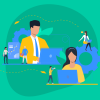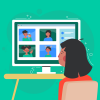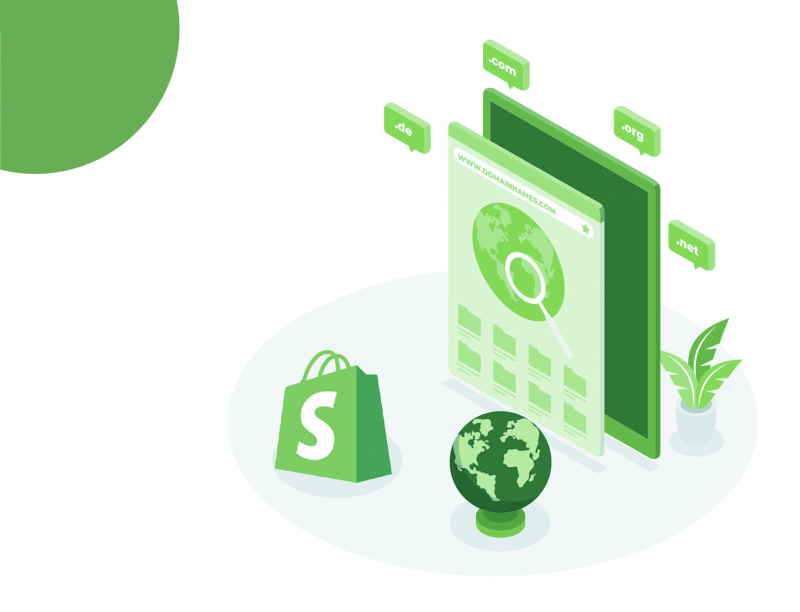If you are looking for the answer on how to change the Shopify store name, then you’re in the right place.
The reasons for changing the domain name can be different. Perhaps, you found a more profitable ecommerce niche, decided to strengthen your brand identity, or just came up with a name more relevant to your business values.
Fortunately, tweaking the domain name is not a big challenge in Shopify. So, keep calm, your Shopify store, all the settings, and data will remain safe.
Contents
Managing domains in Shopify
In brief, it all boils down to buying a new domain name and adding it to your Shopify store. Once you finish, customers going to your online shop will have to use the new URL (store name address) to access your store.
How to do it painlessly? Let’s figure it out together.
As the actions below can affect particular configurations, such as email forwarding, follow the guidelines very carefully, or turn to our team experienced in Shopify development.
Buy a domain name
The first thing is to purchase a domain name either from a third-party vendor, such as GoDaddy, Google Domains, or Namecheap, or directly from Shopify.
Add a new domain to Shopify
This step is required to prove that you are the owner of a custom domain name. For this
- First, get to the Shopify admin panel and pick Domains in the Online Store menu.
- Now choose the Connect existing domain option.
- Type your new Shopify domain name in the given text field and push the Next button to complete the process.
To better organize information across your store, Shopify allows you to add a root domain and subdomains using the www or another prefix. Just enter relevant details in the domain name field.
The next essential step is changing DNS settings and the CNAME record.
Update DNS settings and CNAME
If you have the domain name provided by a third-party vendor, such as Bluehost or OVH, you will have to modify your DNS (Domain) settings and point your A record to the IP address of Shopify (23.227.38.22) and the CNAME record to shops.myshopify.com.
There are four things to do at this stage.
- Go to your Domain provider and Log in to the account.
- Search for Domain settings, DNS configuration, or similar options.
- After you open DNS settings, browse the editable table fields or checkboxes to find a default option or add a new record with the @ symbol or the A record term. The Shopify’s IP address should be the target for the A record. Save changes and proceed to edit the CNAME record.
- Again, scan the DNS settings to find CNAME. Configure it to point to shops.myshopify.com. To save changes, look for the Save button, Add record, or something like that.
Now, with the correct CNAME record in place, let’s verify the new domain.
Verify the new Shopify domain
You have to return to the Shopify admin panel and select Verify connection to confirm the new domain settings. Yet take into account that it can take about 48 hours for your new Shopify domain to point to your store. So, don’t worry if you don’t see the changes immediately.
After its verification, the only thing that remains to do is to set the new domain as a primary domain in your Shopify admin panel.
Set a Shopify new primary domain
The primary domain is visible to search engines and customers in the address bar when they open your store. To configure your primary domain, please, follow the steps below:
- Go to the Domains section in the Shopify admin panel.
- Then choose the new domain from the domain list in the Primary domain section. Click the Change primary domain button. Add the checkbox Redirect all traffic to this domain.
- Complete the process by сlicking the Save button.
- Check that everything is correct by loading your storefront. See the right domain in the address bar? Congrats, you did it!
In this article, we touched the aspect of connecting the domain to Shopify. There is a more complicated option, transferring the domain name to Shopify. This way, you can start managing the domain payments and renewal directly in Shopify. To read more about this, explore articles in the Shopify Help Center or simply contact TenGrowth experts. We will do all the sophisticated tweaks for you!